How to transfer contacts, photos and videos from AT&T Cingular Flip IV to Realme 9 Pro plus (rmx3393)

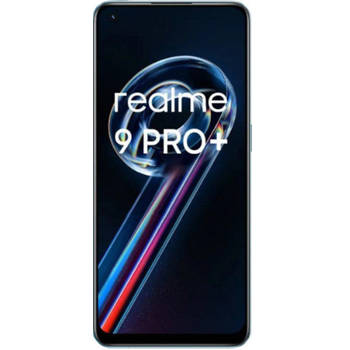
Transfer contacts, photos and videos from your AT&T Cingular Flip IV to the cloud server
PhoneCopy.com is a web service which is free for personal purposes (with few limitations). This tutorial will show you how to backup your data from AT&T Cingular Flip IV. The whole process can be completed in few minutes.
This guideline also works for similar devices like AT&T Cingular Flex, AT&T Cingular Flip 2 (4044O), AT&T Cingular Flip 3 (q28a).




If you already have a PhoneCopy account, fill in your password. To export your contacts, press "Synchronize". Then select synchronization direction between three options: From your DEVICE to server, From SERVER to your device or Combine both. If you are not sure, use Combine both.



Select "contacts" and/or "photos" and press Synchronize. At the end of synchronization you will see status of synchronized items. In the Settings, you can set "auto sync daily".




And now it's time to transfer data to your Realme 9 Pro plus (rmx3393)
Download PhoneCopy for Android to your Android phone, which you can download free of charge. After downloading and installation, go through following steps.
Login
Run the app and create new account. If you already have an account choose "sign on". Fill in your username and password. Here you can check where will be stored contacts from PhoneCopy.
Log in to your existing account where you stored your data from the old phone.


Permissions
To allow correct functionality of PhoneCopy application we will kindly ask you to confirm access permissions for it.


When you confirm access to contacts you can set which "contacts databases" you want to backup.



If you also want to back up your SMS, enable access to the SMS in the next step.



After enabling media access, you can set up media backup (photos and videos).



You can download photos and videos from old phone (which was synchronized to PhoneCopy.com before) you can choose it in the next step. Then you can synchronize.


This guideline also works for similar devices like Realme 9 Pro 5G (rmx3471), Realme 9 Pro 5G (rmx3472), Realme C21Y rmx3263, Realme C25 rmx3197, Realme C25 rmx3265, Realme C25Y (rmx3269), Realme GT 5G (rmx2202), Realme GT Neo 2 5G (rmx3370), Realme Par 3 (rmp2102), Realme X2 RMX1993.
Now you have all your contacts backed up on PhoneCopy and you can edit all your contacts in your online account. If you lose your phone or the stored data, or if you just run out of battery, you can see your contacts online.
Some additional tips:
Contacts can be then transferred to another device (eq. iPhone, Nokia, SonyEricsson, Samsung, LG etc). See PhoneCopy site for supported devices.






