How to transfer contacts, sms messages, photos and videos from Huawei AOSP to OPPO A98 5G (cph2529)


Transfer contacts, sms messages, photos and videos from your Huawei AOSP to the cloud server
We used PhoneCopy.com service for this guideline. Using it, your can backup your contacts from your Huawei AOSP easily. The whole backup, including the settings, can be done in several minutes.
This guideline also works for similar devices like Huawei MediaPad M5 8,4 sht-al09, Huawei MediaPad T5 10 ags2-l09, Huawei nova 6 SE, Huawei nova 7i, Huawei P12, Huawei P40 Lite jny-lx1, Huawei Y7 2019 dub-lx1.
Download PhoneCopy for Huawei from Huawei AppGallery to your Huawei phone, which you can download free of charge. After downloading and installation, go through the following steps.
Run the app and create new account. If you already have an account choose "sign on".



To allow correct functionality of PhoneCopy application we will kindly ask you to confirm access permissions for it.


When you confirm access to contacts you can set which "contacts databases" you want to backup.



PhoneCopy allows to back up SMS too.



Then you can set up backup for media (photos and videos).



If you want download photos and videos from old phone (which was synchronized to PhoneCopy.com before) you can choose it in the next step. Then you can synchronize.


You can access all settings later by bottom menu of the application or by main menu. In case you exceed limits for a free account we recommend you to buy Premium
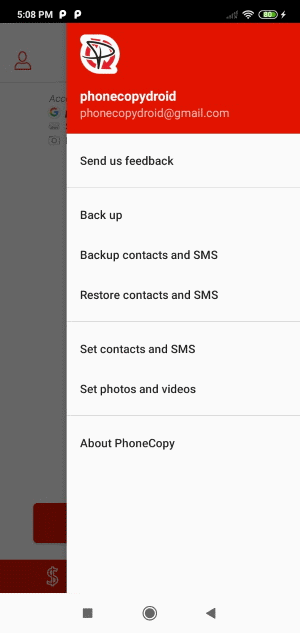
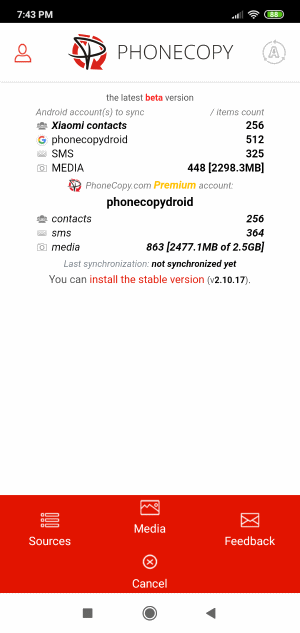
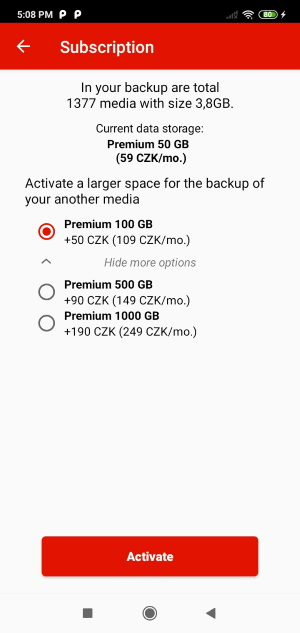
And now it's time to transfer data to your OPPO A98 5G (cph2529)
Download PhoneCopy for Android to your Android phone, which you can download free of charge. After downloading and installation, go through following steps.
Login
Run the app and create new account. If you already have an account choose "sign on". Fill in your username and password. Here you can check where will be stored contacts from PhoneCopy.
Log in to your existing account where you stored your data from the old phone.


Permissions
To allow correct functionality of PhoneCopy application we will kindly ask you to confirm access permissions for it.


When you confirm access to contacts you can set which "contacts databases" you want to backup.



If you also want to back up your SMS, enable access to the SMS in the next step.



After enabling media access, you can set up media backup (photos and videos).



You can download photos and videos from old phone (which was synchronized to PhoneCopy.com before) you can choose it in the next step. Then you can synchronize.


This guideline also works for similar devices like OPPO A77s (cph2473), OPPO A78 (cph2565), OPPO A78 5G (cph2495), OPPO F21 Pro 5G (cph2341), OPPO F21s Pro (cph2461), OPPO Find N 5G PEUM00, OPPO Find X5 Lite 5G (cph2305), OPPO Reno 10 5G cph2531, OPPO Reno10 Pro (cph2521), OPPO Reno8 T (cph2481).
Now you have all your contacts backed up on PhoneCopy and you can edit all your contacts in your online account. If you lose your phone or the stored data, or if you just run out of battery, you can see your contacts online.
Some additional tips:
Just as a reminder, the contacts are transferred via your mobile phone service provider, so you need to have data plan activated for the service to work. If you don't have a special data scheme, your carrier will charge you additional fees.






