How to transfer contacts, sms messages, photos and videos from BlackBerry Motion to OnePlus 7 (GB1905)

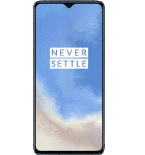
Transfer contacts, sms messages, photos and videos from your BlackBerry Motion to the cloud server
In our guideline we will introduce PhoneCopy.com service which supports many phones from almost all manufacturers, including BlackBerry Motion, and can be easily used to synchronize data between two or more devices.
This guideline also works for similar devices like BlackBerry Aurora, BlackBerry Evolve , BlackBerry KEY 2, BlackBerry KEY 2 LE, BlackBerry KEYone CDMA, BlackBerry KEYONE DUAL SIM, BlackBerry KEYone Dual SIM TD-LTE.
Download PhoneCopy for Android to your Android phone, which you can download free of charge. After downloading and installing, go through the following steps.
Login
Run the app and create new account. If you already have an account choose "sign on".



Permissions
To allow correct functionality of PhoneCopy application we will kindly ask you to confirm access permissions for it.


When you confirm access to contacts you can set which "contacts databases" you want to backup.



If you also want to back up your SMS, enable access to the SMS in the next step.



After enabling media access, you can set up media backup (photos and videos).



Getting media from your old phone
If you want to download photos and videos from your previous phone (which was synchronized with PhoneCopy.com) you can select them like its shown in the image below. Then start the Synchronization using the Synchronize button.


And now it's time to transfer data to your OnePlus 7 (GB1905)
Download PhoneCopy for Android to your Android phone, which you can download free of charge. After downloading and installation, go through following steps.
Login
Run the app and create new account. If you already have an account choose "sign on". Fill in your username and password. Here you can check where will be stored contacts from PhoneCopy.
Log in to your existing account where you stored your data from the old phone.


Permissions
To allow correct functionality of PhoneCopy application we will kindly ask you to confirm access permissions for it.


When you confirm access to contacts you can set which "contacts databases" you want to backup.



If you also want to back up your SMS, enable access to the SMS in the next step.



After enabling media access, you can set up media backup (photos and videos).



You can download photos and videos from old phone (which was synchronized to PhoneCopy.com before) you can choose it in the next step. Then you can synchronize.


This guideline also works for similar devices like OnePlus 7 Pro (GM1915), OnePlus 7 Pro 5G (GM1920), OnePlus 7T (HD1907), OnePlus 8 5G (in2015), OnePlus 8 5G (in2017), OnePlus 8 Pro (IN2021), OnePlus 8T (bc2003), OnePlus 8T (kb2001), OnePlus N10 5G BE2028, OnePlus Nord N10 5G BE2029.
Once everything is done, check your data on the web. Login to PhoneCopy webpage and you will see brief review of all data transferred from your device. With another mouse click, you can review the change of each particular item.
Some additional tips:
On your online account, you will see full history of your contacts, as well as the data that you've deleted in between the synchronizations. You can find them in an archive from where you can restore them. And if this is still not enough of a backup for you, you can download a CSV file, that you can store in your computer.






