How to transfer contacts from Energizer Energy e241 to SalesForce Lead Import


Transfer contacts from your Energizer Energy e241 to the cloud server
We used PhoneCopy.com service for this guideline. Using it, your can backup your contacts from your Energizer Energy e241 easily. The whole backup, including the settings, can be done in several minutes.
This guideline also works for similar devices like Energizer E282sc, Energizer Energy e241s, Energizer Energy E242s 4G, Energizer Hardcase H280s.




If you already have a PhoneCopy account, fill in your password. To export your contacts, press "Synchronize". Then select synchronization direction between three options: From your DEVICE to server, From SERVER to your device or Combine both. If you are not sure, use Combine both.



Select "contacts" and/or "photos" and press Synchronize. At the end of synchronization you will see status of synchronized items. In the Settings, you can set "auto sync daily".




And now it's time to transfer data to your SalesForce Lead Import
How to import contacts to Salesforce.com
Log in to Salesforce.com and at Home tab click the PhoneCopy Lead Import link.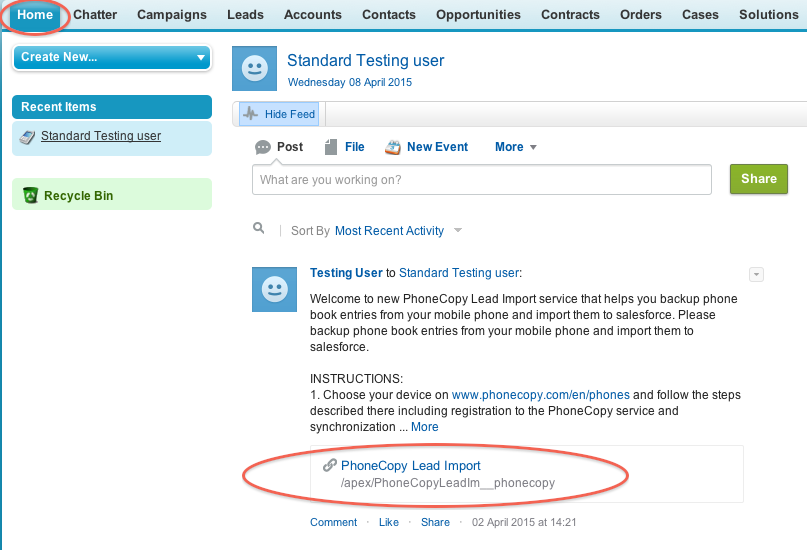
Fill in your PhoneCopy username and password and click at "Connect to my PhoneCopy profile".
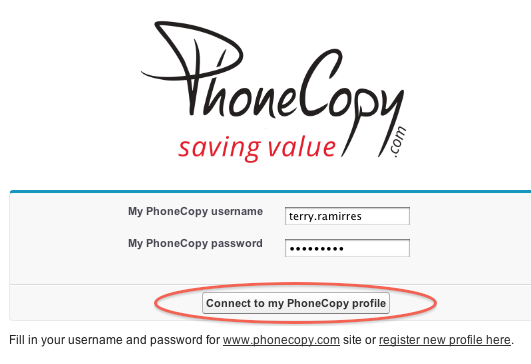
Choose if you want to import your phone book data daily or just once and press "Start" button.

Your contacts from PhoneCopy will be imported in a few minutes as Leads to salesforce, to check it, open "Leads" and click to "Go!"
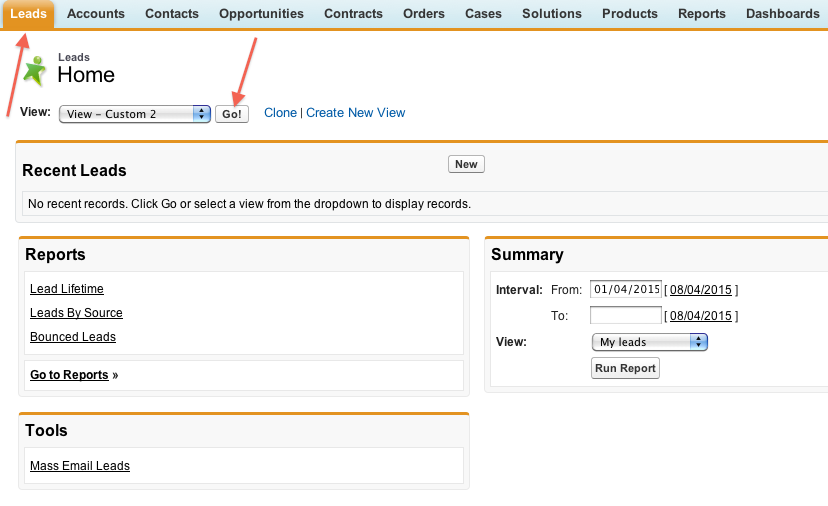
Imported data:
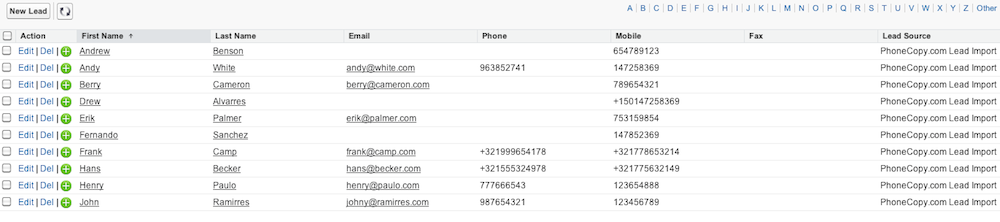
Once everything is done, check your data on the web. Login to PhoneCopy webpage and you will see brief review of all data transferred from your device. With another mouse click, you can review the change of each particular item.
Some additional tips:
You can easily remove duplicate items among your contact list or SMS messages. Just go to the Contacts (or SMS) section and choose More Actions -> Search for duplicates. Detailed wizard will help you to solve this kind of problem easily.






