How to transfer contacts from Huawei Ideos Y200 to Apple Mac OS X



Transfer contacts from your Huawei Ideos Y200 to the cloud server
In our guideline we will introduce PhoneCopy.com service which supports many phones from almost all manufacturers, including Huawei Ideos Y200, and can be easily used to synchronize data between two or more devices.
This guideline also works for similar devices like Huawei G526, Huawei G700, Huawei H867g, Huawei H868c, Huawei MediaPad 10 Link, Huawei P6-T00, Huawei U8687.
Download PhoneCopy for Android to your Android phone, which you can download free of charge. After downloading and installation, go through following steps.
Backup contacts and SMS from your Android
Run the app and create new account. You can check which contact databases you want to backup and synchronize. You can do multiple choice.

After successful login, press "Advanced & Account". Select "One-way sync" and after choose "This device >> server".



Contacts from your Android phone will be copied to PhoneCopy.com server in few seconds.


And now it's time to transfer data to your Apple Mac OS X
Download PhoneCopy for Mac to your Mac, which you can download free of charge. After downloading and installation press Synchronize and select Sign In (use existing account).
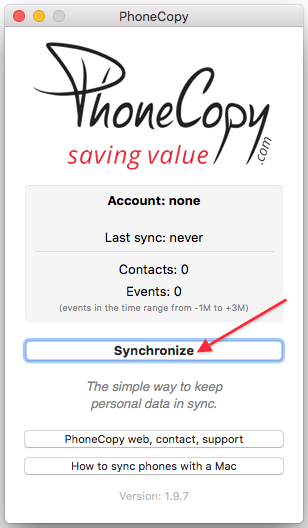
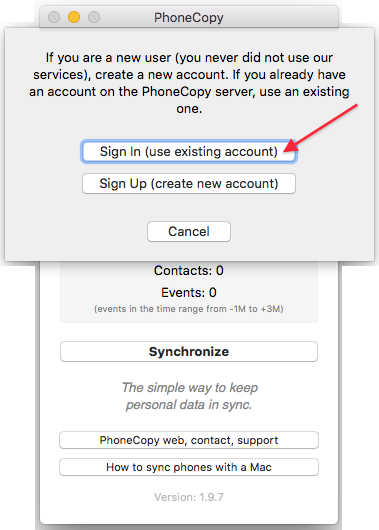
Fill in your username and password. Press Synchronize".
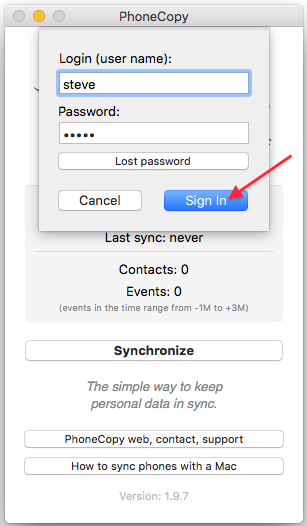
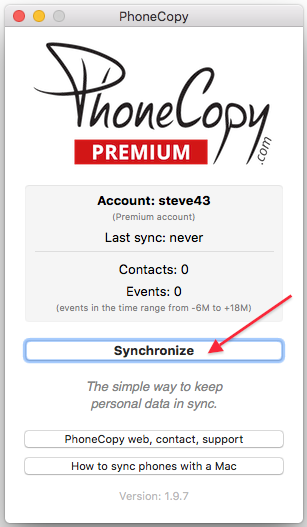
Select synchronization direction. Press Server -> this device.
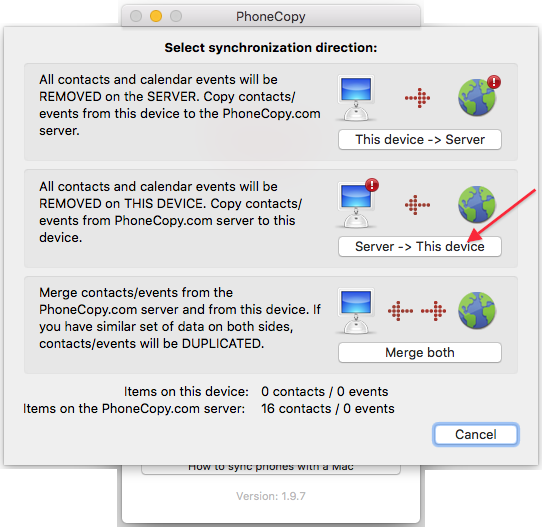
Contacts from PhoneCopy.com server will be copied to your device in few seconds.

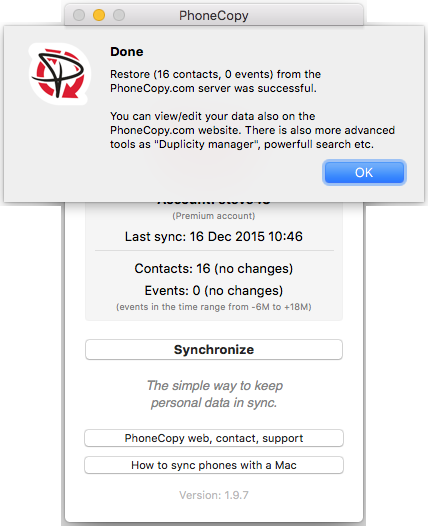
Now you can easily edit your contacts and other resources online in your PhoneCopy profile. You have access to your contact even if you forget your phone at home.
Some additional tips:
On your online account, you will see full history of your contacts, as well as the data that you've deleted in between the synchronizations. You can find them in an archive from where you can restore them. And if this is still not enough of a backup for you, you can download a CSV file, that you can store in your computer.





