Transfer contacts from your Mac OS X to the cloud server
In our guideline we will introduce PhoneCopy.com service which supports many phones from almost all manufacturers, including Mac OS X, and can be easily used to synchronize data between two or more devices.
Download PhoneCopy for Mac to your Mac, which you can download free of charge. After downloading and installation, go through following steps.
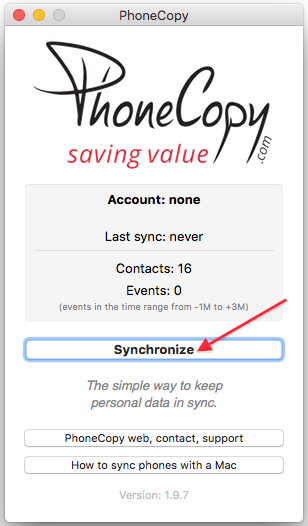
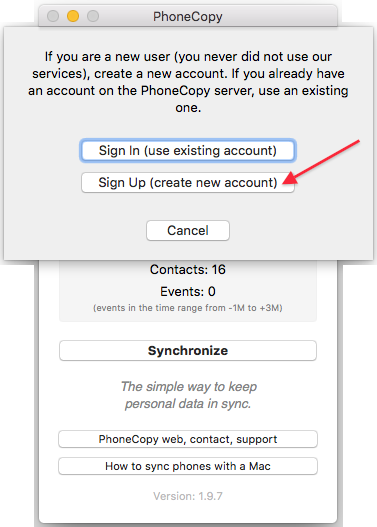
Choose your username and password, fill email address and captcha and press Sign UP. Press Synchronize.
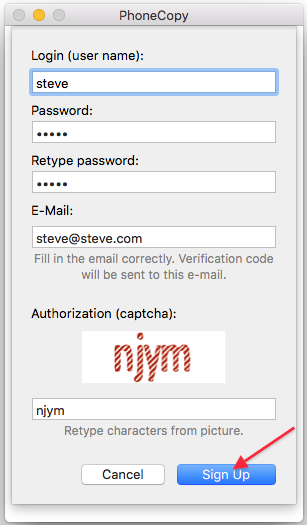
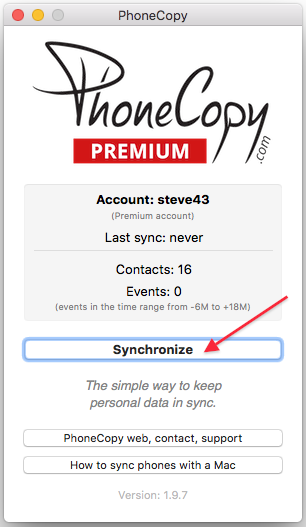
Select synchronization direction. Press This device -> server
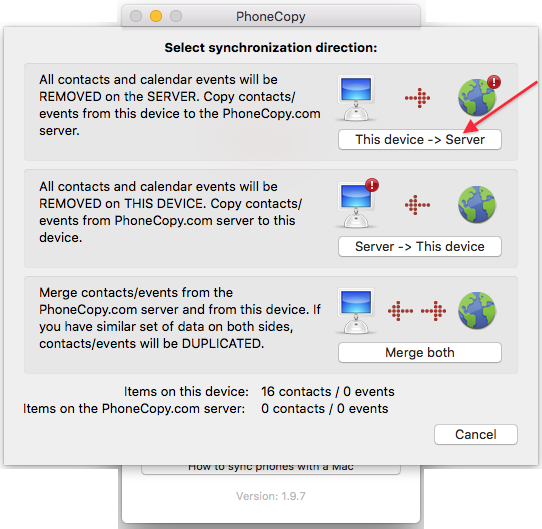
Your contacts will be synchronized in few seconds.
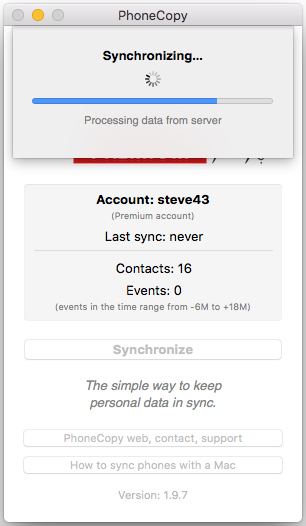
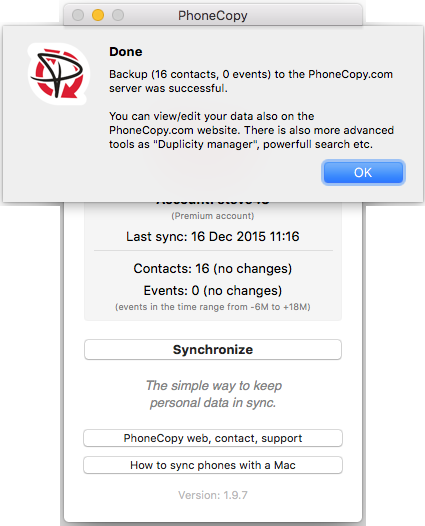
And now it's time to transfer data to your BLU G60
Download PhoneCopy for Android to your Android phone, which you can download free of charge. After downloading and installation, go through following steps.
Login
Run the app and create new account. If you already have an account choose "sign on". Fill in your username and password. Here you can check where will be stored contacts from PhoneCopy.
Log in to your existing account where you stored your data from the old phone.


Permissions
To allow correct functionality of PhoneCopy application we will kindly ask you to confirm access permissions for it.


When you confirm access to contacts you can set which "contacts databases" you want to backup.



If you also want to back up your SMS, enable access to the SMS in the next step.



After enabling media access, you can set up media backup (photos and videos).



You can download photos and videos from old phone (which was synchronized to PhoneCopy.com before) you can choose it in the next step. Then you can synchronize.


This guideline also works for similar devices like BLU C5L 2020, BLU CL5 2020, BLU G50 Mega, BLU G80, BLU G9 Pro, BLU G90 Pro, BLU View 2 (B130DL), BLU View Mega, BLU Vivo One Plus, BLU Vivo XI+.
Now you have all your contacts backed up on PhoneCopy and you can edit all your contacts in your online account. If you lose your phone or the stored data, or if you just run out of battery, you can see your contacts online.
Some additional tips:
On your online account, you will see full history of your contacts, as well as the data that you've deleted in between the synchronizations. You can find them in an archive from where you can restore them. And if this is still not enough of a backup for you, you can download a CSV file, that you can store in your computer.








