How to transfer contacts from Nokia Lumia 530 to Huawei P Smart fig-lx1


Transfer contacts from your Nokia Lumia 530 to the cloud server
PhoneCopy.com is a web service which is free for personal purposes (with few limitations). This tutorial will show you how to backup your data from Nokia Lumia 530. The whole process can be completed in few minutes.
This guideline also works for similar devices like Nokia Lumia 526, Nokia Lumia 535, Nokia Lumia 720T, Nokia Lumia 735, Nokia Lumia 830, Nokia Lumia 920T, Nokia Lumia Icon.
Download the PhoneCopy application from windowsphone.com. If you do not have a PhoneCopy account yet, press "Register new account" and create it by filling in "Registration" and then press "Sign up".
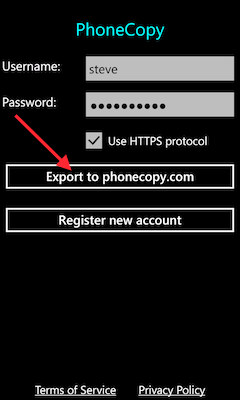
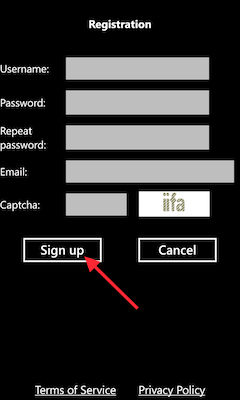
If you already have a PhoneCopy account, fill in your username and password. To export your contacts, press "Export to PhoneCopy.com". If you want to upload your merged contacts back to the same Windows Phone 8.1, it is necessary to delete all contacts there first.
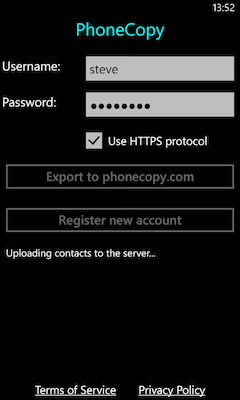
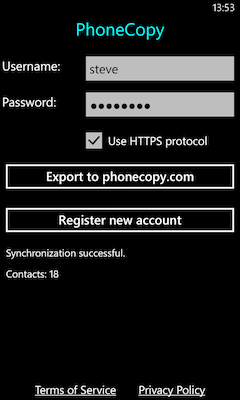
And now it's time to transfer data to your Huawei P Smart fig-lx1
Download PhoneCopy for Huawei from Huawei AppGallery to your phone free of charge. After downloading and installation, go through the following steps.
Run the app, fill in your username and password. Here you can check where will be stored contacts from PhoneCopy. In case you are Premium user, you can upload SMS, photos and videos as well.


Log in to your existing account where you stored your data from the old phone. To allow correct functionality of PhoneCopy application we will kindly ask you to confirm access permissions for it.


When you confirm access to contacts you can set which "contacts databases" you want to backup.



PhoneCopy allows to back up SMS too.



Then you can set up backup for media (photos and videos).



You can download photos and videos from old phone (which was synchronized to PhoneCopy.com before) you can choose it in the next step. Then you can synchronize.


This guideline also works for similar devices like Huawei Ascend G620s, Huawei Mate 10 (ALP-AL00), Huawei Mate 10 (ALP-L29), Huawei Mate 10 Pro (BLA-L09), Huawei Mate 9 Lite (BLL-L23), Huawei MediaPad X2, Huawei Nova 2 Plus (BAC-L21), Huawei Nova 2 Plus (BAC-L22), Huawei P20 Pro (CLT-L09), Huawei P20 Pro Dual SIM (CLT-L29).
Once everything is done, check your data on the web. Login to PhoneCopy webpage and you will see brief review of all data transferred from your device. With another mouse click, you can review the change of each particular item.
Some additional tips:
On your online account, you will see full history of your contacts, as well as the data that you've deleted in between the synchronizations. You can find them in an archive from where you can restore them. And if this is still not enough of a backup for you, you can download a CSV file, that you can store in your computer.






