How to transfer contacts from Sony Ericsson Xperia PLAY 4G to Apple Mac OS X


Transfer contacts from your Sony Ericsson Xperia PLAY 4G to the cloud server
In our guideline we will introduce PhoneCopy.com service which supports many phones from almost all manufacturers, including Sony Ericsson Xperia PLAY 4G, and can be easily used to synchronize data between two or more devices.
This guideline also works for similar devices like Sony Ericsson WT19i Live Walkman, Sony Ericsson Xperia Arc S LT18i, Sony Ericsson Xperia Duo, Sony Ericsson Xperia mini ST15a, Sony Ericsson Xperia Neo V MT11i, Sony Ericsson Xperia Pro Black MK16i, Sony Ericsson Xperia Ray ST18i.
Download PhoneCopy for Android to your Android phone, which you can download free of charge. After downloading and installing, go through the following steps.
Login
Run the app and create new account. If you already have an account choose "sign on".



Permissions
To allow correct functionality of PhoneCopy application we will kindly ask you to confirm access permissions for it.


When you confirm access to contacts you can set which "contacts databases" you want to backup.



If you also want to back up your SMS, enable access to the SMS in the next step.



After enabling media access, you can set up media backup (photos and videos).



Getting media from your old phone
If you want to download photos and videos from your previous phone (which was synchronized with PhoneCopy.com) you can select them like its shown in the image below. Then start the Synchronization using the Synchronize button.


And now it's time to transfer data to your Apple Mac OS X
Download PhoneCopy for Mac to your Mac, which you can download free of charge. After downloading and installation press Synchronize and select Sign In (use existing account).
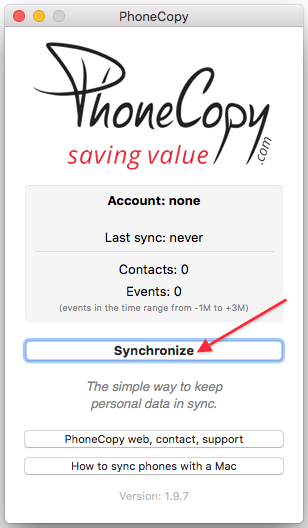
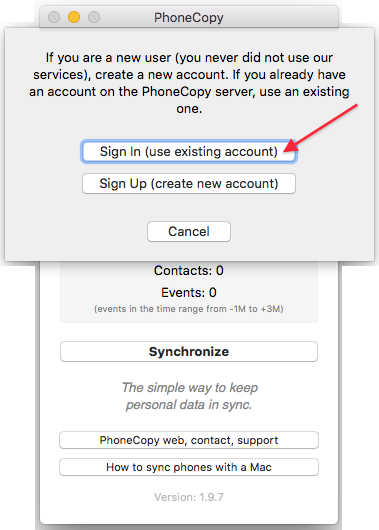
Fill in your username and password. Press Synchronize".
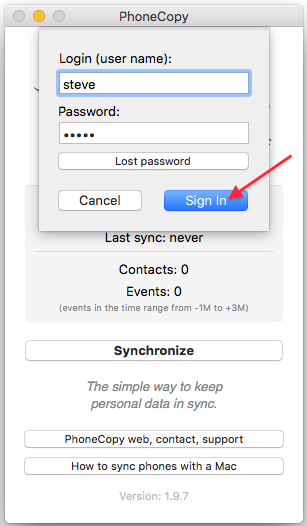
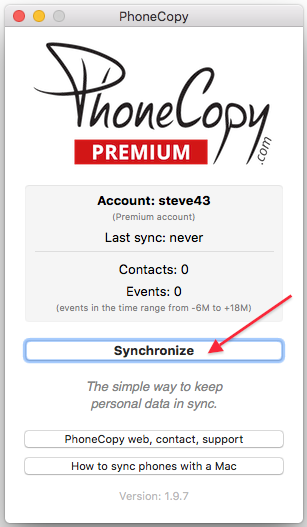
Select synchronization direction. Press Server -> this device.
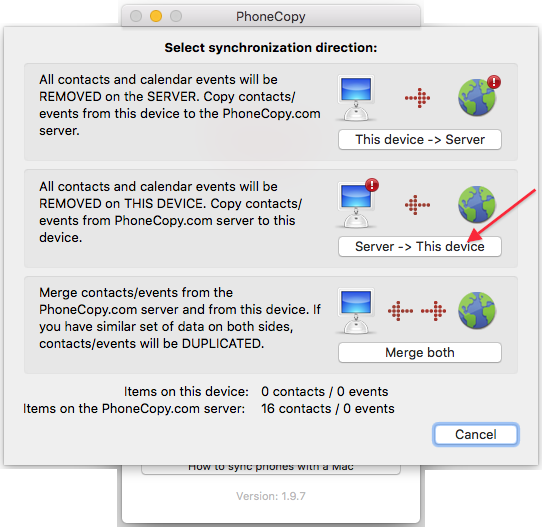
Contacts from PhoneCopy.com server will be copied to your device in few seconds.

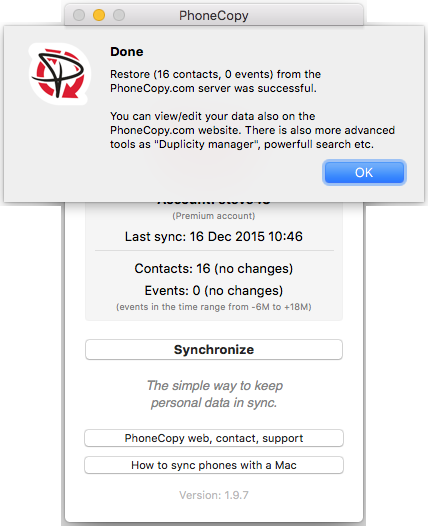
Now you have all your contacts backed up on PhoneCopy and you can edit all your contacts in your online account. If you lose your phone or the stored data, or if you just run out of battery, you can see your contacts online.
Some additional tips:
You can easily remove duplicate items among your contact list or SMS messages. Just go to the Contacts (or SMS) section and choose More Actions -> Search for duplicates. Detailed wizard will help you to solve this kind of problem easily.






