How to transfer contacts from Sony Xperia advance ST27s to SalesForce Lead Import


Transfer contacts from your Sony Xperia advance ST27s to the cloud server
In our guideline we will introduce PhoneCopy.com service which supports many phones from almost all manufacturers, including Sony Xperia advance ST27s, and can be easily used to synchronize data between two or more devices.
This guideline also works for similar devices like Sony GX LT29, Sony Xperia acro HD IS12s, Sony Xperia acro S LT26w, Sony Xperia GX SO-04D, Sony Xperia Ion LT28, Sony Xperia SX SO-05D, Sony Xperia Tipo ST21i2.
Download PhoneCopy for Android to your Android phone, which you can download free of charge. After downloading and installation, go through following steps.
Backup contacts and SMS from your Android
Run the app and create new account. You can check which contact databases you want to backup and synchronize. You can do multiple choice.

After successful login, press "Advanced & Account". Select "One-way sync" and after choose "This device >> server".



Contacts from your Android phone will be copied to PhoneCopy.com server in few seconds.


And now it's time to transfer data to your SalesForce Lead Import
How to import contacts to Salesforce.com
Log in to Salesforce.com and at Home tab click the PhoneCopy Lead Import link.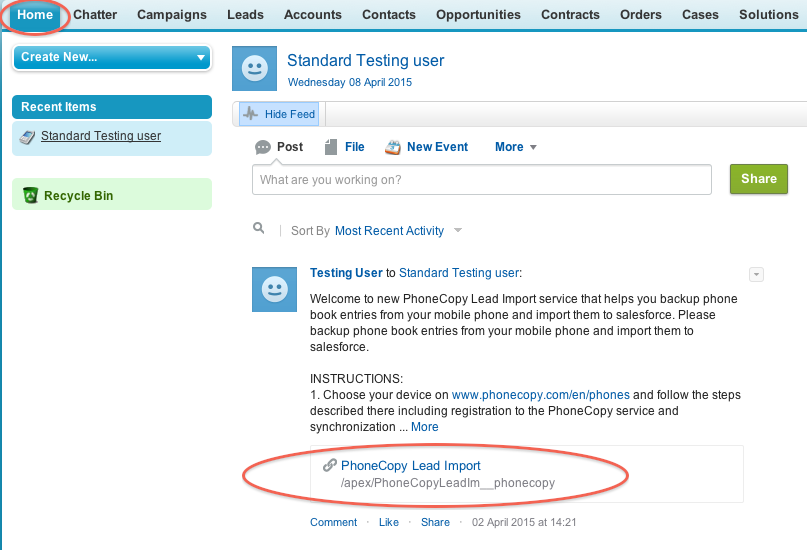
Fill in your PhoneCopy username and password and click at "Connect to my PhoneCopy profile".
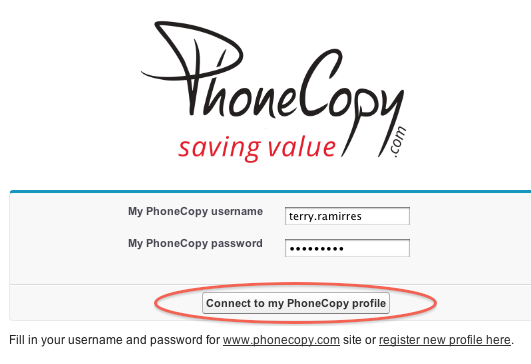
Choose if you want to import your phone book data daily or just once and press "Start" button.

Your contacts from PhoneCopy will be imported in a few minutes as Leads to salesforce, to check it, open "Leads" and click to "Go!"
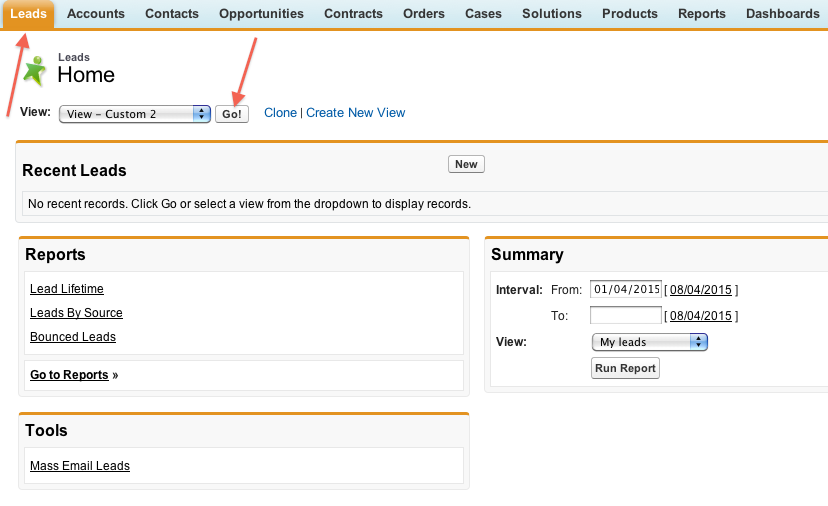
Imported data:
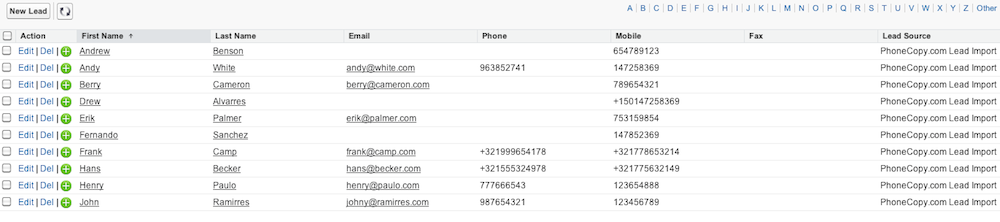
Now you can easily edit your contacts and other resources online in your PhoneCopy profile. You have access to your contact even if you forget your phone at home.
Some additional tips:
Contacts can be then transferred to another device (eq. iPhone, other Nokia, SonyEricsson, Samsung, LG etc). You can always edit your contacts in your online account. Also, you will see full history of your contacts, as well as the data that you have deleted between two synchronizations.






