How to transfer contacts from Sony Xperia P LT22 to SalesForce Lead Import


Transfer contacts from your Sony Xperia P LT22 to the cloud server
PhoneCopy.com is a web service which is free for personal purposes (with few limitations). This tutorial will show you how to backup your data from Sony Xperia P LT22. The whole process can be completed in few minutes.
This guideline also works for similar devices like Sony Nypon LT22i, Sony Xperia Acro HD, Sony Xperia go, Sony Xperia S (LT26i), Sony Xperia Sola MT27, Sony Xperia ST21, Sony Xperia U ST25i.
Download PhoneCopy for Android to your Android phone, which you can download free of charge. After downloading and installing, go through the following steps.
Login
Run the app and create new account. If you already have an account choose "sign on".



Permissions
To allow correct functionality of PhoneCopy application we will kindly ask you to confirm access permissions for it.


When you confirm access to contacts you can set which "contacts databases" you want to backup.



If you also want to back up your SMS, enable access to the SMS in the next step.



After enabling media access, you can set up media backup (photos and videos).



Getting media from your old phone
If you want to download photos and videos from your previous phone (which was synchronized with PhoneCopy.com) you can select them like its shown in the image below. Then start the Synchronization using the Synchronize button.


And now it's time to transfer data to your SalesForce Lead Import
How to import contacts to Salesforce.com
Log in to Salesforce.com and at Home tab click the PhoneCopy Lead Import link.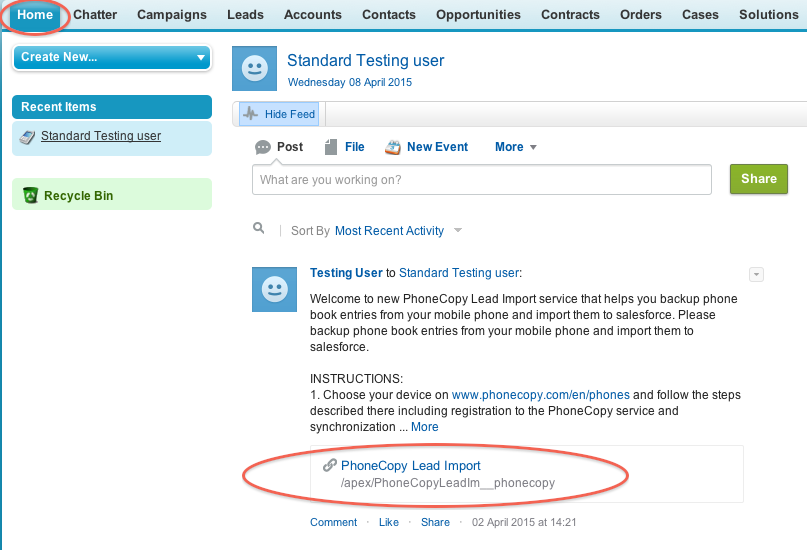
Fill in your PhoneCopy username and password and click at "Connect to my PhoneCopy profile".
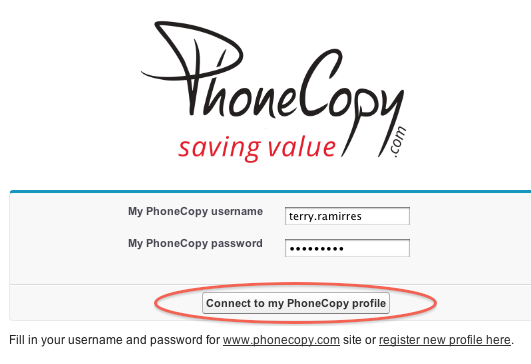
Choose if you want to import your phone book data daily or just once and press "Start" button.

Your contacts from PhoneCopy will be imported in a few minutes as Leads to salesforce, to check it, open "Leads" and click to "Go!"
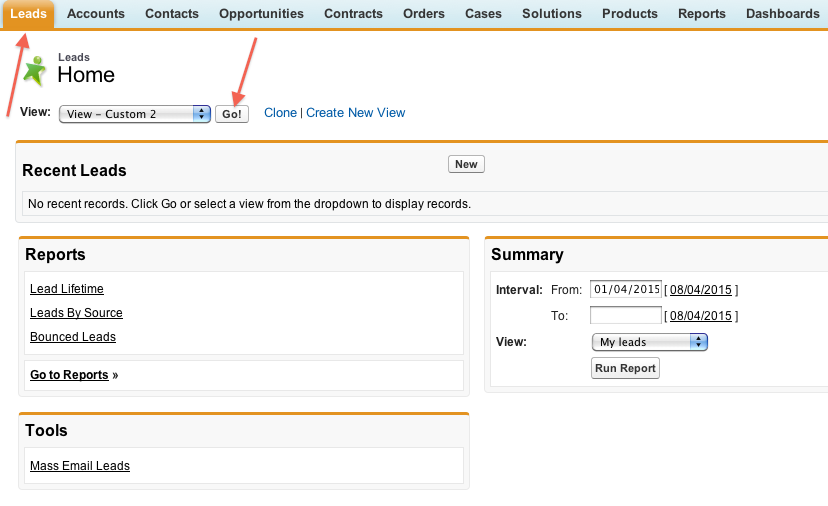
Imported data:
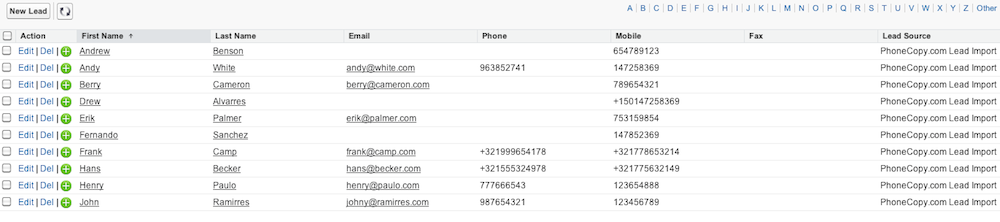
Now you can easily edit your contacts and other resources online in your PhoneCopy profile. You have access to your contact even if you forget your phone at home.
Some additional tips:
On your online account, you will see full history of your contacts, as well as the data that you've deleted in between the synchronizations. You can find them in an archive from where you can restore them. And if this is still not enough of a backup for you, you can download a CSV file, that you can store in your computer.






