How to transfer contacts and calendar from Apple Mac OS X to Fise M32421



Transfer contacts and calendar from your Apple Mac OS X to the cloud server
We used PhoneCopy.com service for this guideline. Using it, your can backup your contacts from your Apple Mac OS X easily. The whole backup, including the settings, can be done in several minutes.
Download PhoneCopy for Mac to your Mac, which you can download free of charge. After downloading and installation, go through following steps.
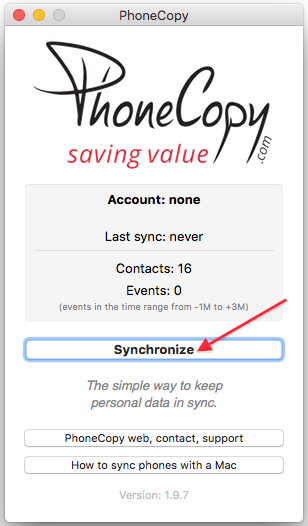
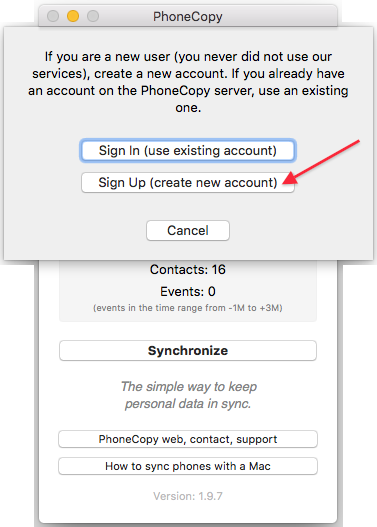
Choose your username and password, fill email address and captcha and press Sign UP. Press Synchronize.
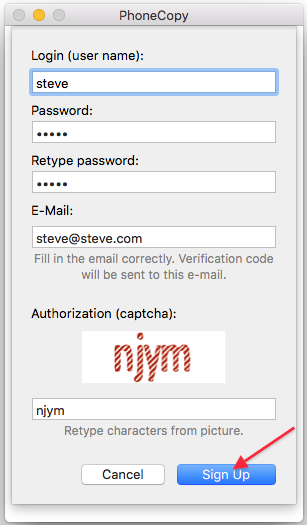
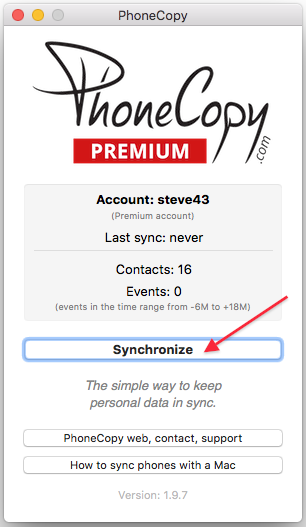
Select synchronization direction. Press This device -> server
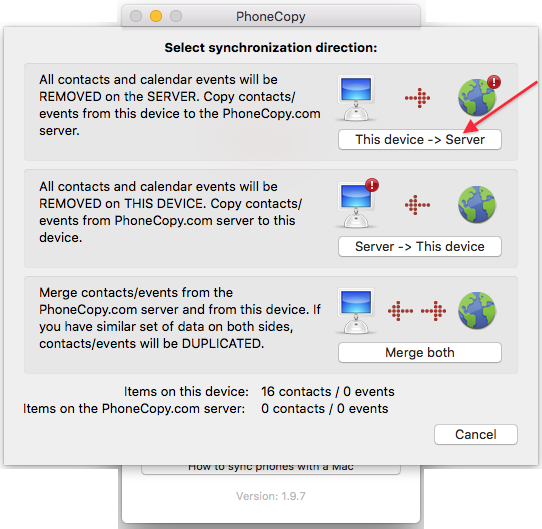
Your contacts will be synchronized in few seconds.
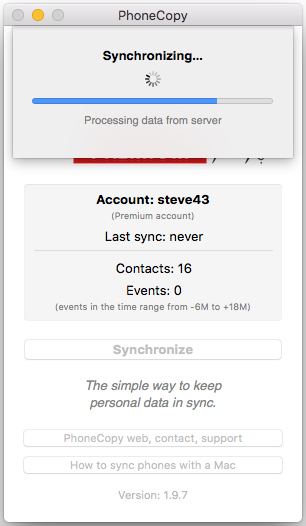
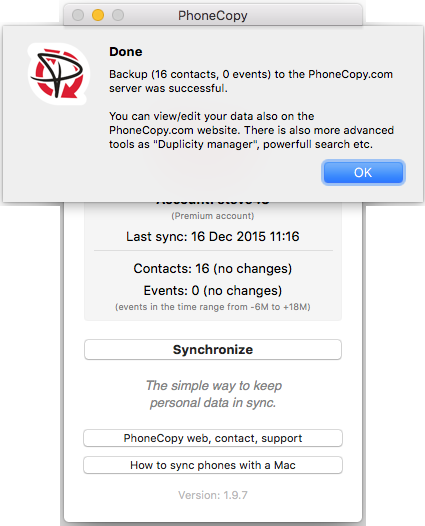
And now it's time to transfer data to your Fise M32421
This guideline also works for similar devices like Fise M32424, Fise M32428, Fise M32433 3G, Fise M42421, Fise M42428, Fise M42433, Fise M42842.
Once everything is done, check your data on the web. Login to PhoneCopy webpage and you will see brief review of all data transferred from your device. With another mouse click, you can review the change of each particular item.
Some additional tips:
You can easily remove duplicate items among your contact list or SMS messages. Just go to the Contacts (or SMS) section and choose More Actions -> Search for duplicates. Detailed wizard will help you to solve this kind of problem easily.





