How to transfer contacts and calendar from Apple Mac OS X to LYF Jio F250Y



Transfer contacts and calendar from your Apple Mac OS X to the cloud server
PhoneCopy.com is a web service which is free for personal purposes (with few limitations). This tutorial will show you how to backup your data from Apple Mac OS X. The whole process can be completed in few minutes.
Download PhoneCopy for Mac to your Mac, which you can download free of charge. After downloading and installation, go through following steps.
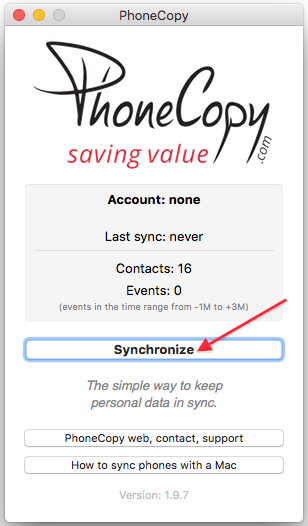
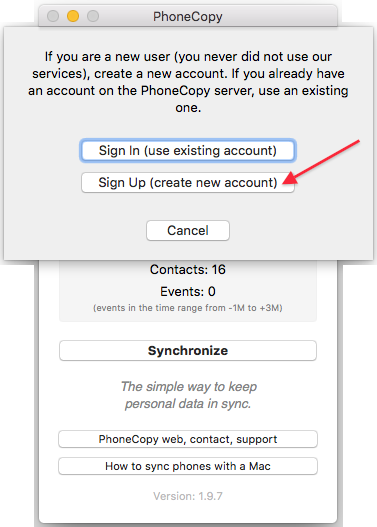
Choose your username and password, fill email address and captcha and press Sign UP. Press Synchronize.
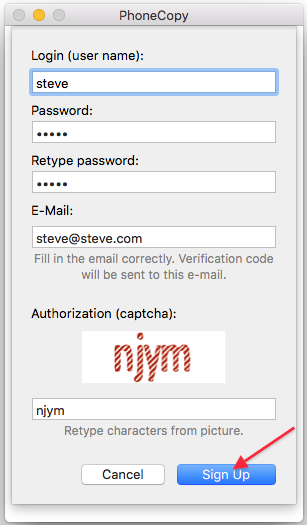
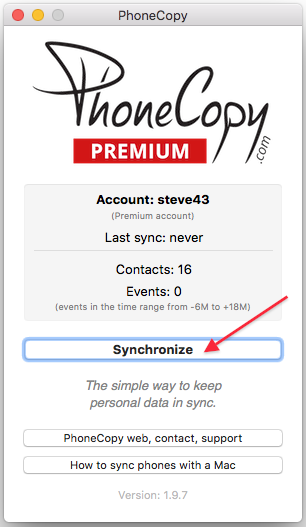
Select synchronization direction. Press This device -> server
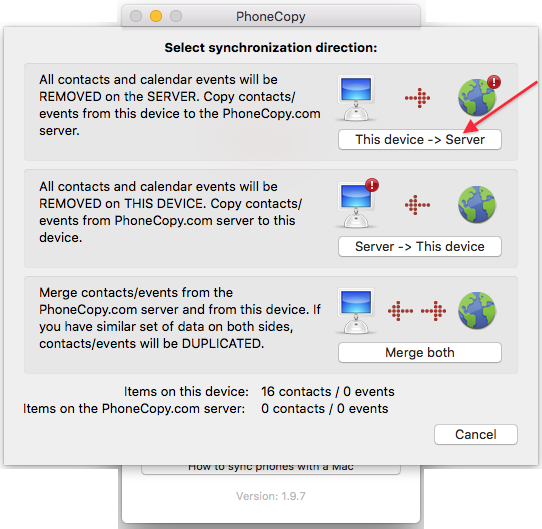
Your contacts will be synchronized in few seconds.
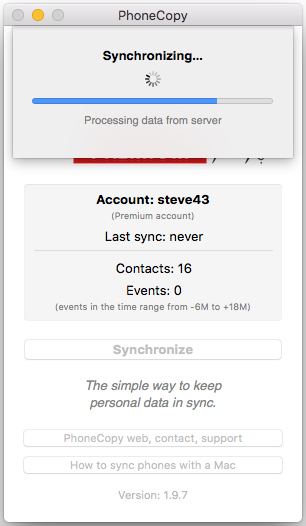
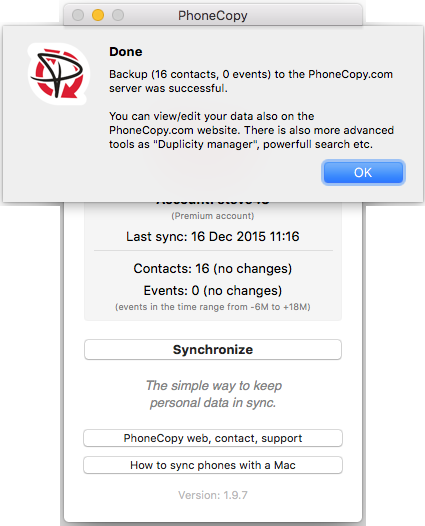
And now it's time to transfer data to your LYF Jio F250Y
This guideline also works for similar devices like LYF Jio F10Q, LYF Jio F41T, LYF Jio F50Y, LYF Jio F81E, LYF Jio F90M, LYF LF-2401, LYF LF-2402, LYF LF-2403N.
Once everything is done, check your data on the web. Login to PhoneCopy webpage and you will see brief review of all data transferred from your device. With another mouse click, you can review the change of each particular item.
Some additional tips:
On your online account, you will see full history of your contacts, as well as the data that you've deleted in between the synchronizations. You can find them in an archive from where you can restore them. And if this is still not enough of a backup for you, you can download a CSV file, that you can store in your computer.





