Transfer contacts from your Apple Mac OS X to the cloud server
We used PhoneCopy.com service for this guideline. Using it, your can backup your contacts from your Apple Mac OS X easily. The whole backup, including the settings, can be done in several minutes.
Download PhoneCopy for Mac to your Mac, which you can download free of charge. After downloading and installation, go through following steps.
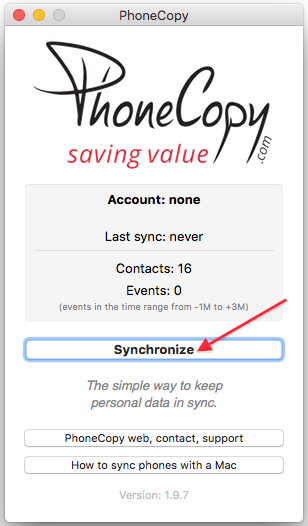
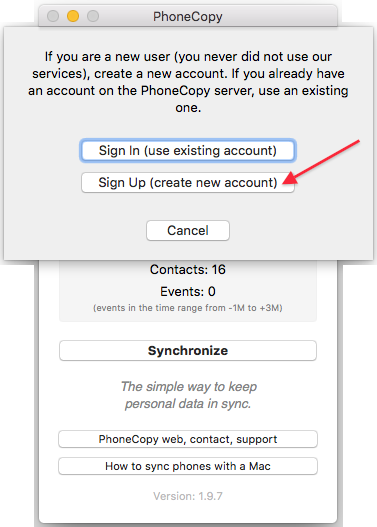
Choose your username and password, fill email address and captcha and press Sign UP. Press Synchronize.
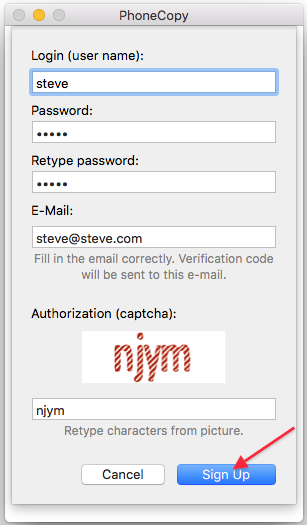
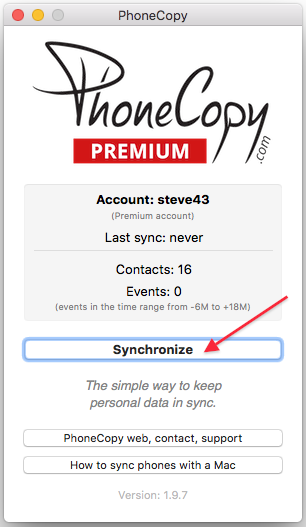
Select synchronization direction. Press This device -> server
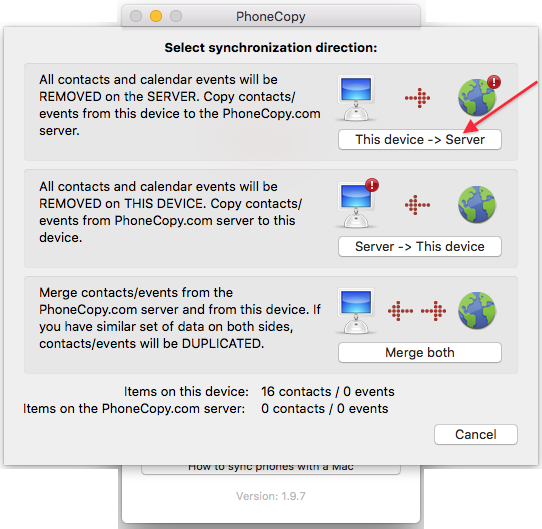
Your contacts will be synchronized in few seconds.
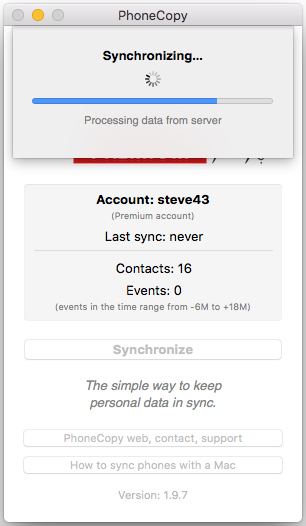
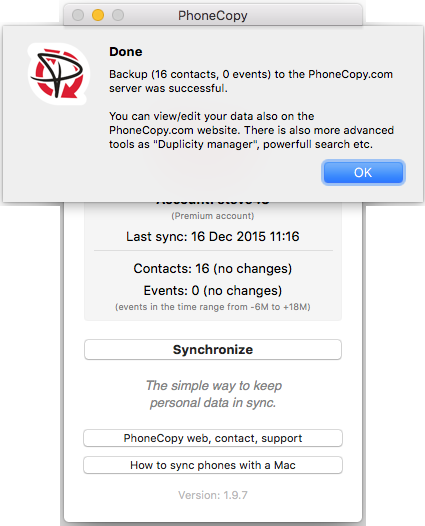
And now it's time to transfer data to your Vivo Y20 (v2029)
Download PhoneCopy for Huawei from Huawei AppGallery to your phone free of charge. After downloading and installation, go through the following steps.
Run the app, fill in your username and password. Here you can check where will be stored contacts from PhoneCopy. In case you are Premium user, you can upload SMS, photos and videos as well.


Log in to your existing account where you stored your data from the old phone. To allow correct functionality of PhoneCopy application we will kindly ask you to confirm access permissions for it.


When you confirm access to contacts you can set which "contacts databases" you want to backup.



PhoneCopy allows to back up SMS too.



Then you can set up backup for media (photos and videos).



You can download photos and videos from old phone (which was synchronized to PhoneCopy.com before) you can choose it in the next step. Then you can synchronize.


This guideline also works for similar devices like Vivo 2004, Vivo V19 1933, Vivo V20 (v2025), Vivo V5s (1713), Vivo Y19 1915, Vivo Y20 (v2027), Vivo Y30 1938, Vivo Y50 1935, Vivo Y55s (1610), Vivo Y91i 1820.
Now you have all your contacts backed up on PhoneCopy and you can edit all your contacts in your online account. If you lose your phone or the stored data, or if you just run out of battery, you can see your contacts online.
Some additional tips:
You can easily remove duplicate items among your contact list or SMS messages. Just go to the Contacts (or SMS) section and choose More Actions -> Search for duplicates. Detailed wizard will help you to solve this kind of problem easily.








