How to transfer contacts from BlackBerry 9720 to DELL Chromebook 11



Transfer contacts from your BlackBerry 9720 to the cloud server
PhoneCopy.com is a web service which is free for personal purposes (with few limitations). This tutorial will show you how to backup your data from BlackBerry 9720. The whole process can be completed in few minutes.
This guideline also works for similar devices like BlackBerry Curve 3G 9330, BlackBerry Curve 9315, BlackBerry Curve 9320, BlackBerry Curve 9350, BlackBerry Curve 9360, BlackBerry Curve 9370, BlackBerry Curve 9380.
Backup contacts from your Blackberry Curve
Instal BlackBerry Desktop Software and connect your phone with PC. Press "Organizer".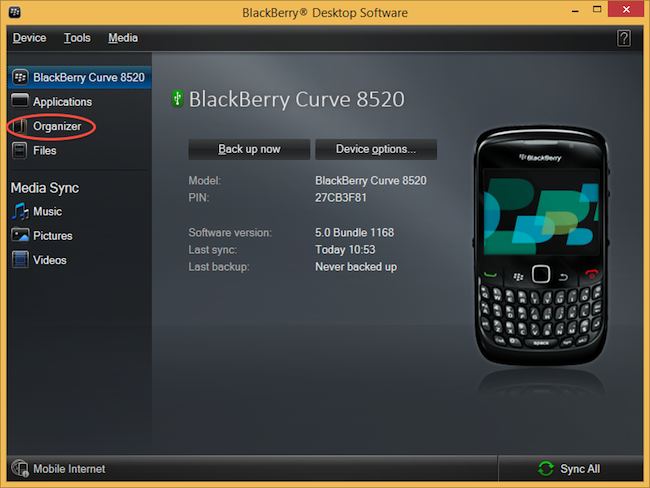
Select "Configure".
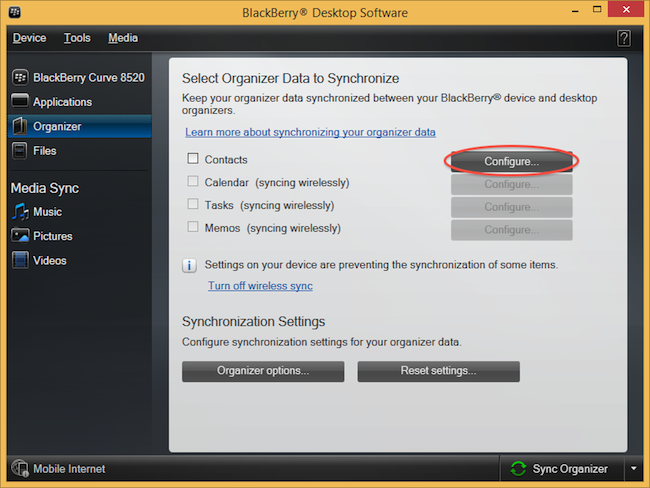
Open "Sync direction" menu and select "One way to your computer only". Open "Contacts account" menu, choose "Windows contacts" and press "OK".
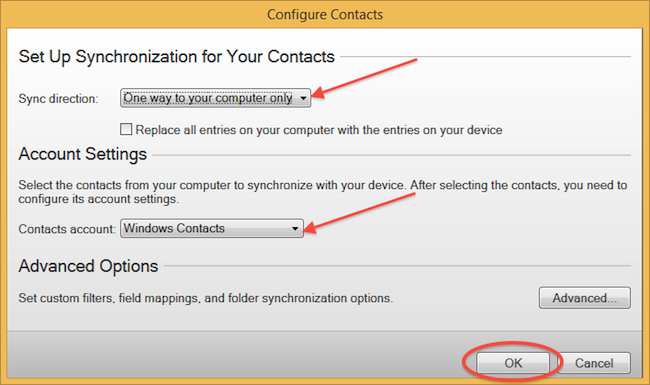
Mark "Contacts" and press "Sync Organizer".
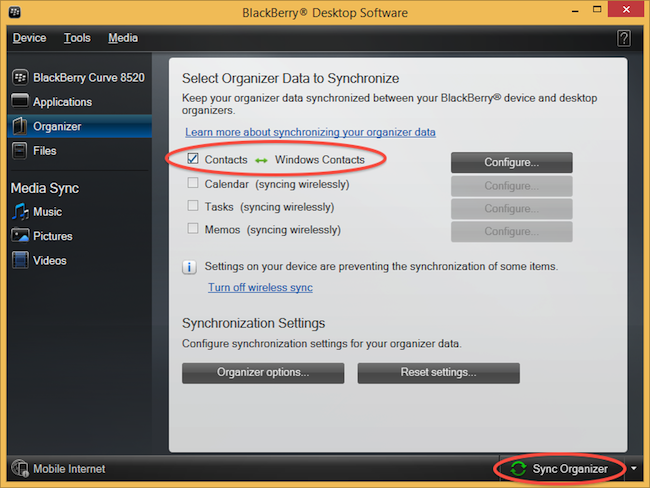
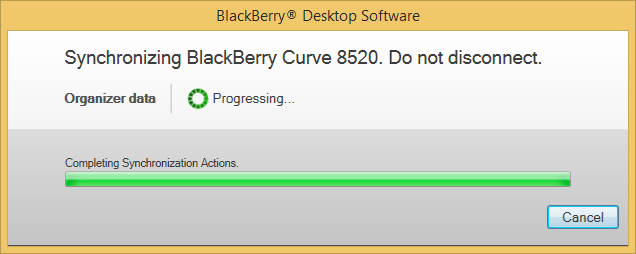
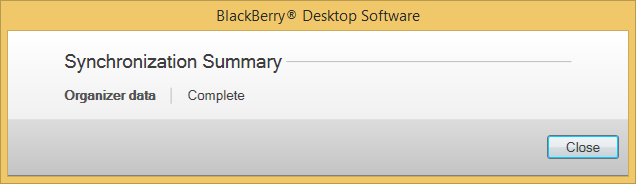
Transfer Windows contacts to PhoneCopy using our PhoneCopy for Windows aplication.
And now it's time to transfer data to your DELL Chromebook 11
You need an PC with an operating system Windows 8, 8.1 or 10 and application PhoneCopy for Windows 8. You can find it in "Windows Store" in "Productivity" section, or just follow this link.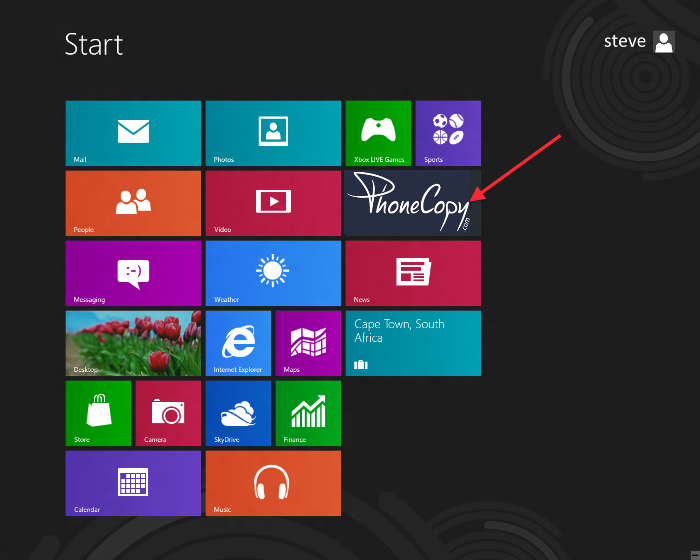
Synchronize contacts from your account on PhoneCopy to Windows 8
Open PhoneCopy application and read initial instructions.
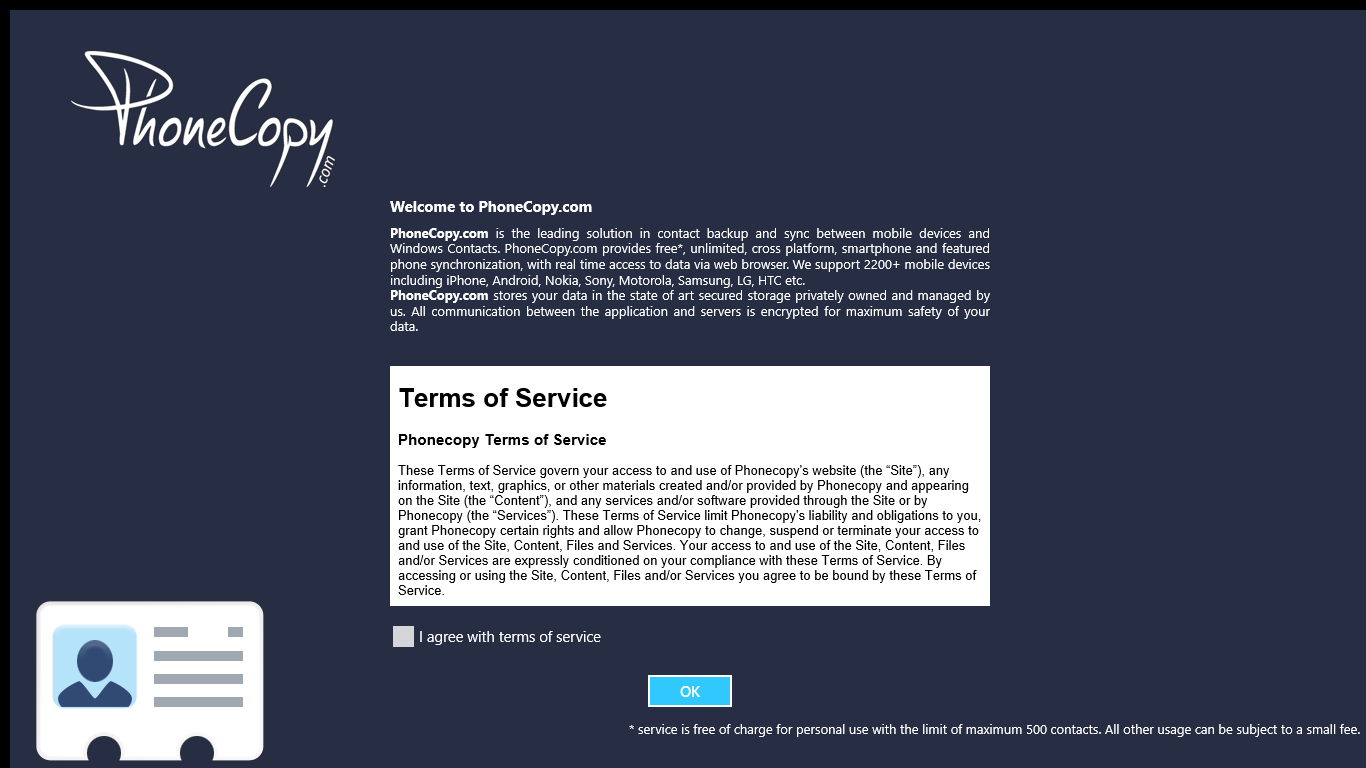
If you don't have an account on PhoneCopy.com, choose "Create new account". If you already have an account on PhoneCopy.com, choose "Use existing account".
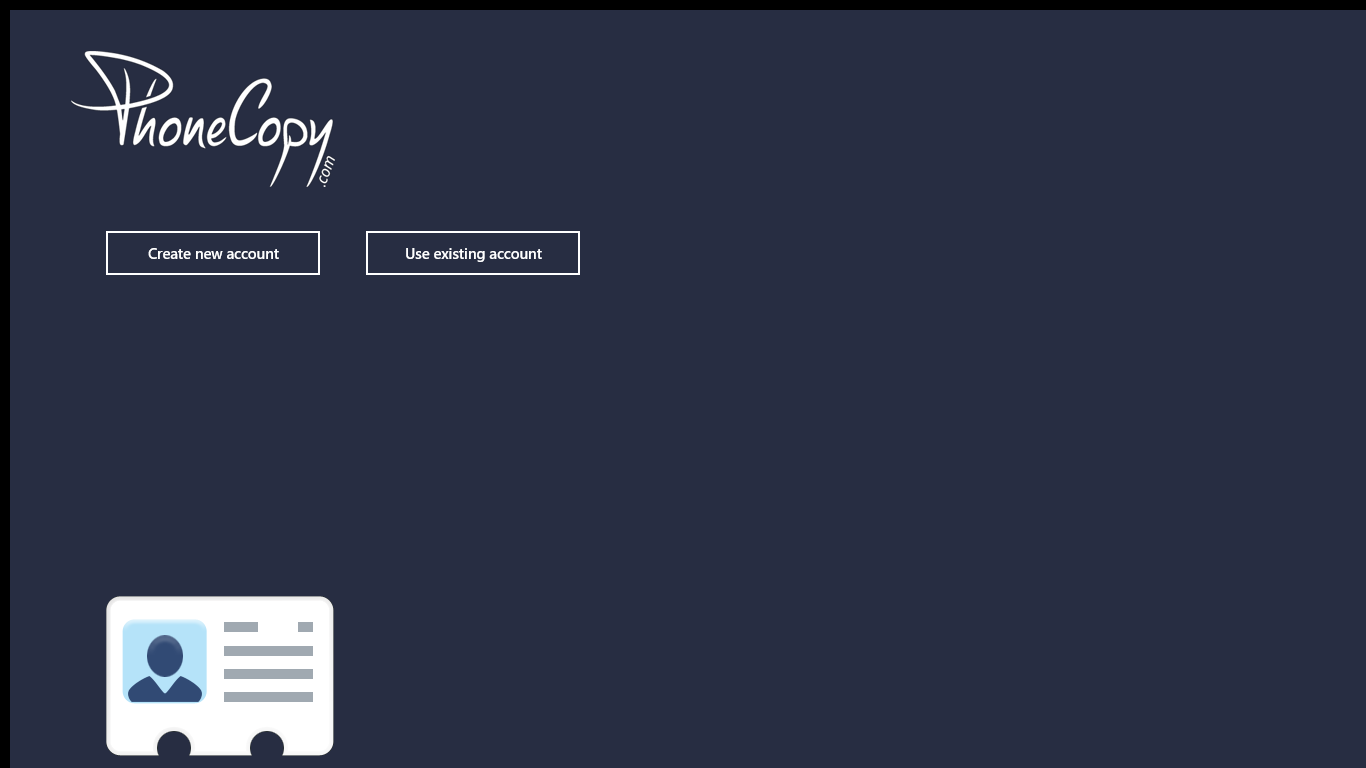
When you create new account, you will see registration for. Fill all boxes and click to "Sign up".
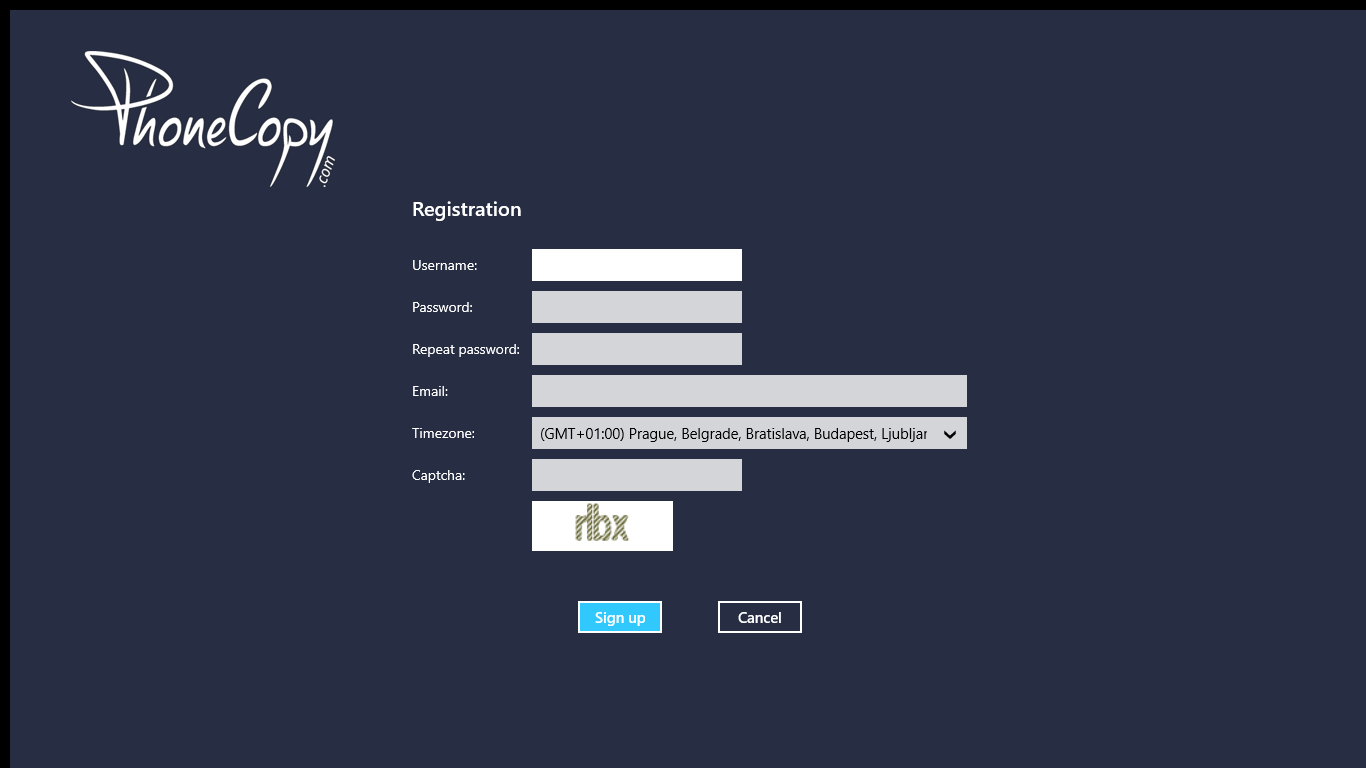
If you already have an account, fill your login credentials. "Pick folder" to select where will be your contacts stored.
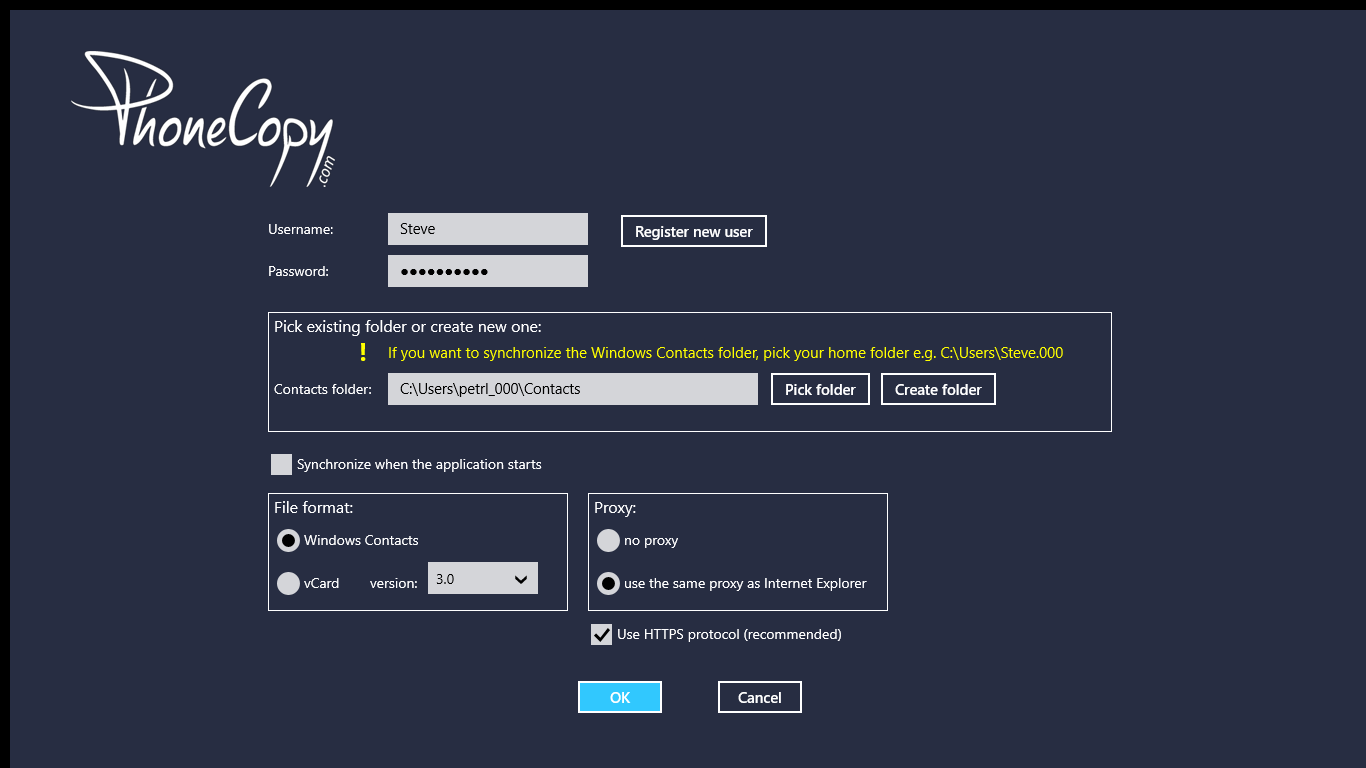
On next page start synchronization by pressing "Synchronize" button.
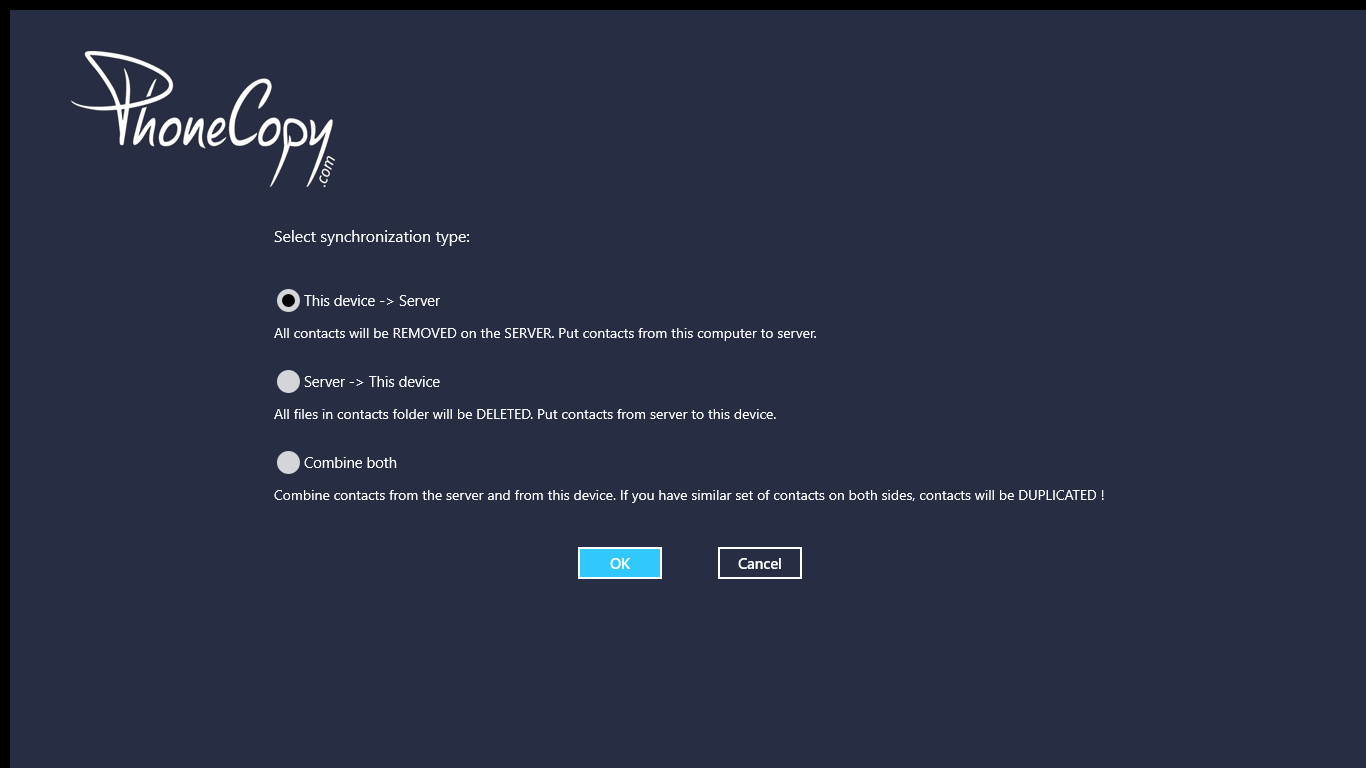
On first synchronization you will be asked for synchronization direction.
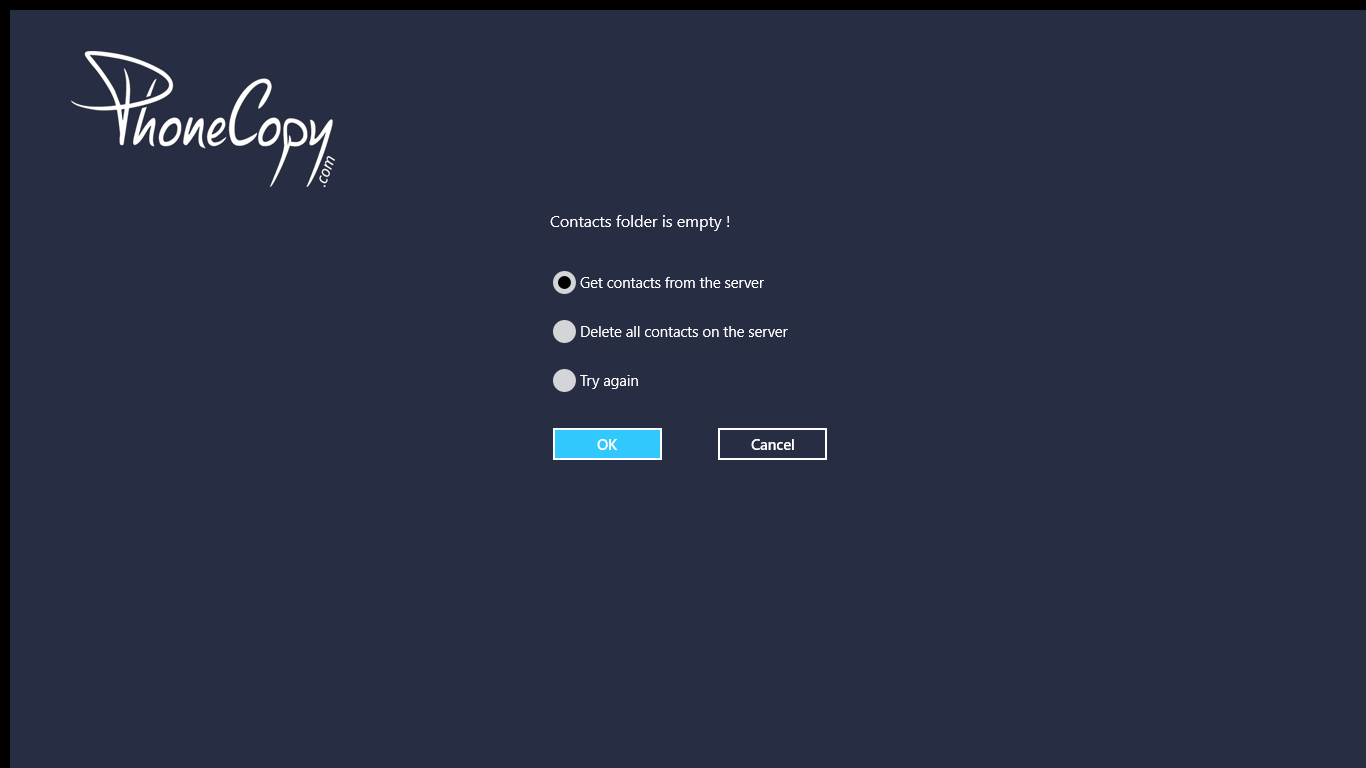
In case you don't have contact in selected source you will be noticed.
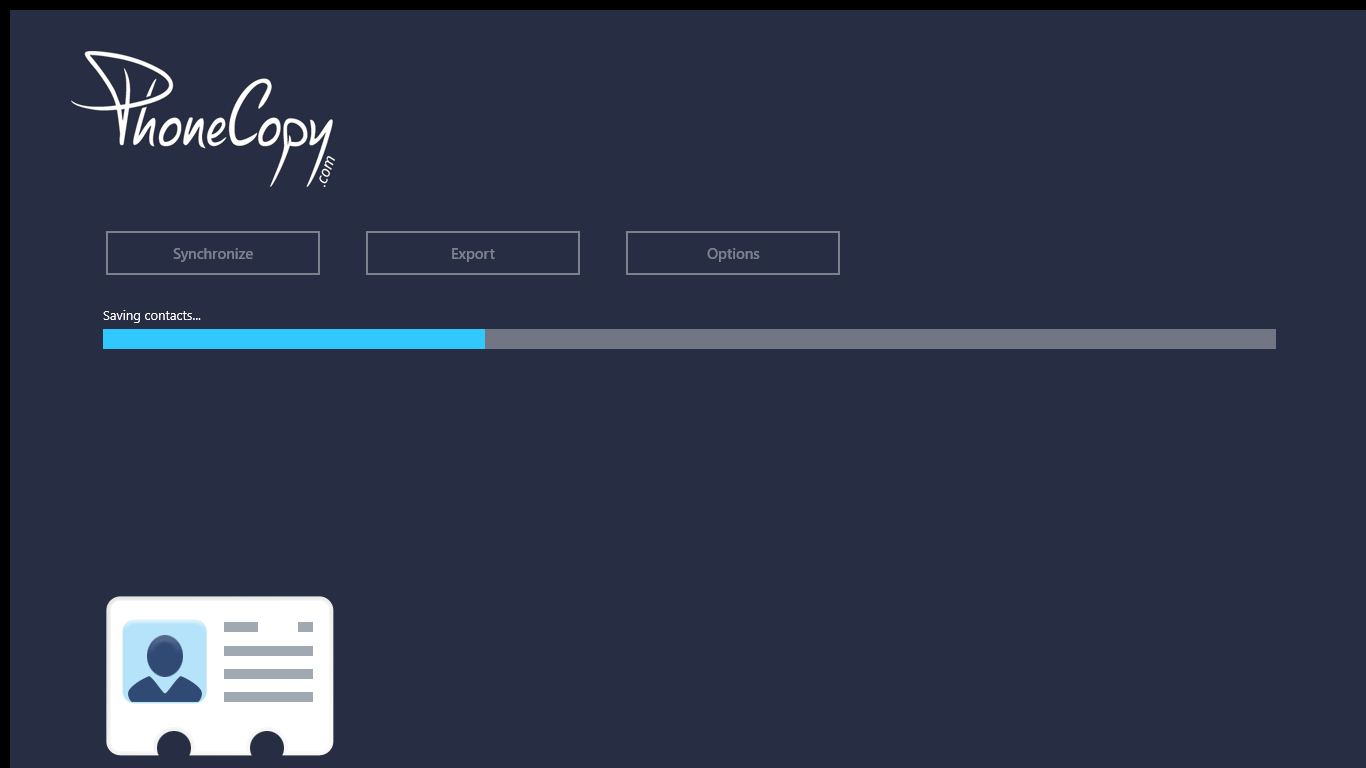
When you will add any contacts to selected directory you will see it synchronized to PhoneCopy after next sync.
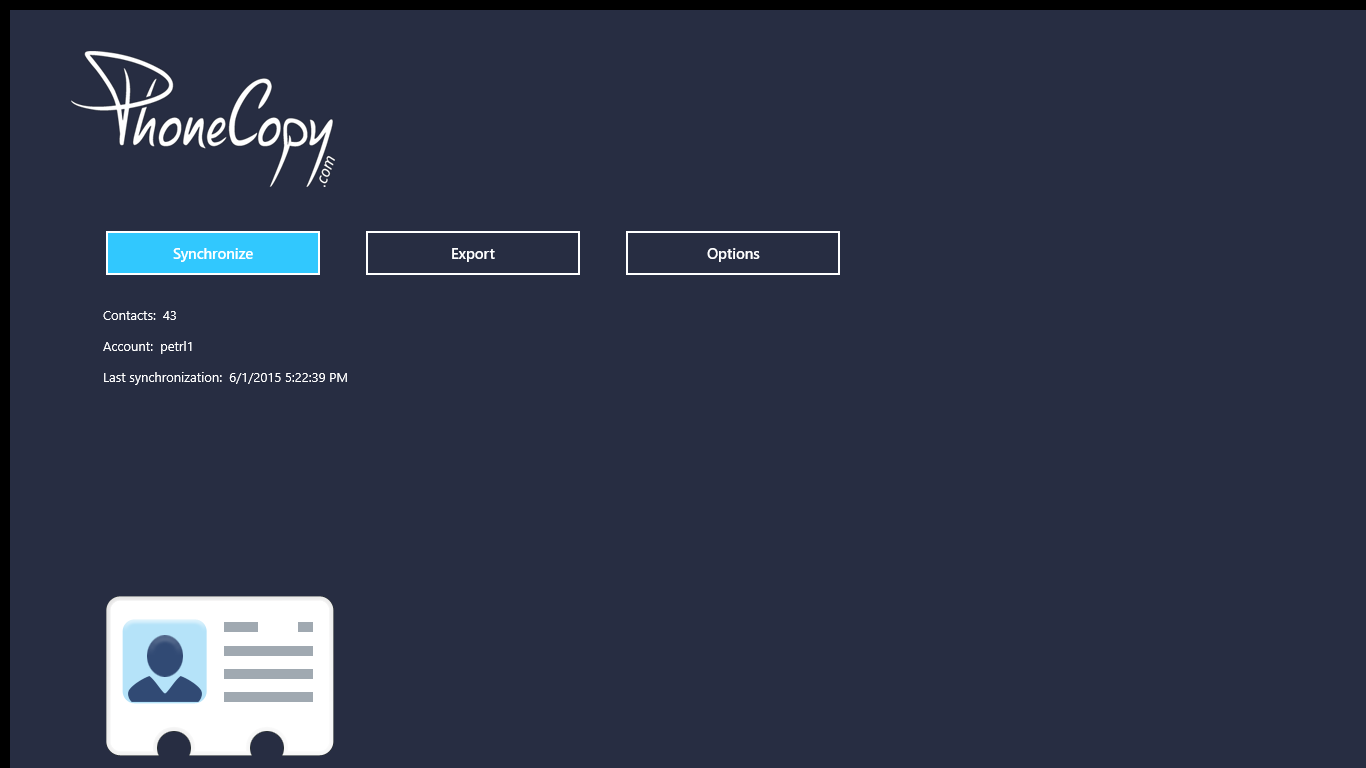
You can see page with information about your synchronization.
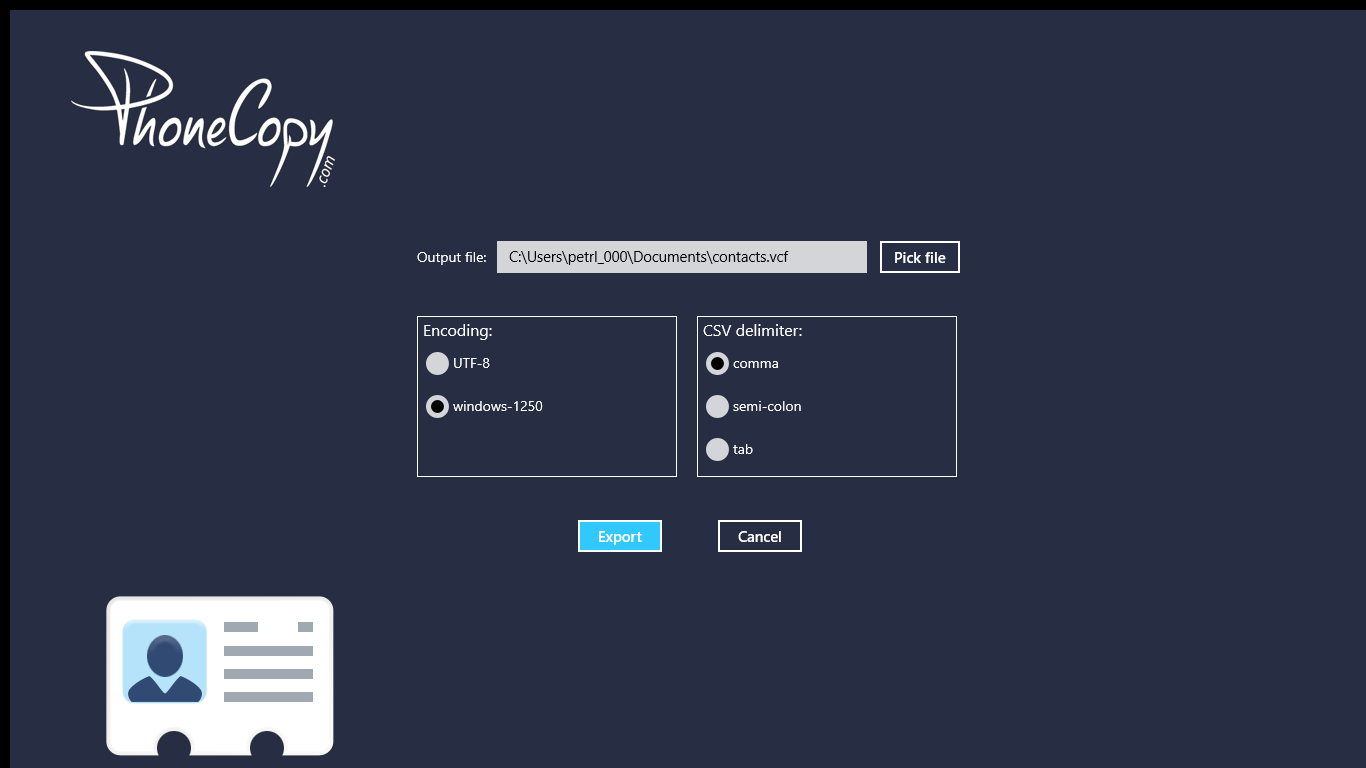
This guideline also works for similar devices like DELL Latitude 10, DELL Latitude 2100, DELL XPS 10.
Now you can easily edit your contacts and other resources online in your PhoneCopy profile. You have access to your contact even if you forget your phone at home.
Some additional tips:
Contacts can be then transferred to another device (eq. iPhone, Nokia, SonyEricsson, Samsung, LG etc). See PhoneCopy site for supported devices.





