How to transfer contacts from BlackBerry Curve 9220 to Apple iPhone 14 Pro Max


Transfer contacts from your BlackBerry Curve 9220 to the cloud server
PhoneCopy.com is a web service which is free for personal purposes (with few limitations). This tutorial will show you how to backup your data from BlackBerry Curve 9220. The whole process can be completed in few minutes.
This guideline also works for similar devices like BlackBerry Bold 9790, BlackBerry Bold Touch 9900, BlackBerry Curve 3G 9300, BlackBerry Curve 3G 9330, BlackBerry Curve 9320, BlackBerry Curve 9350, BlackBerry Touch Touch 9930.
Backup contacts from your Blackberry Curve
Instal BlackBerry Desktop Software and connect your phone with PC. Press "Organizer".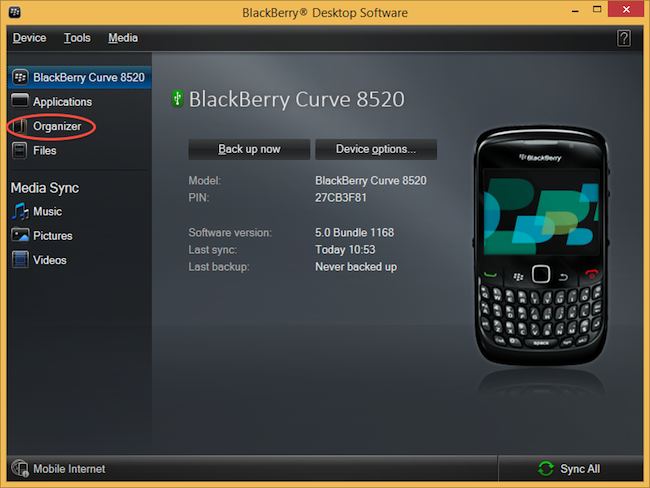
Select "Configure".
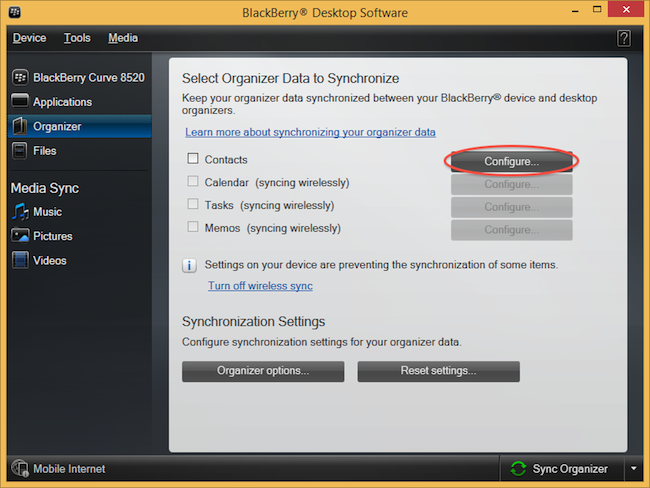
Open "Sync direction" menu and select "One way to your computer only". Open "Contacts account" menu, choose "Windows contacts" and press "OK".
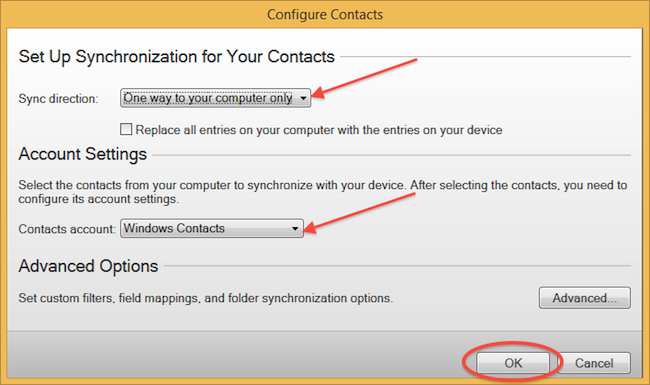
Mark "Contacts" and press "Sync Organizer".
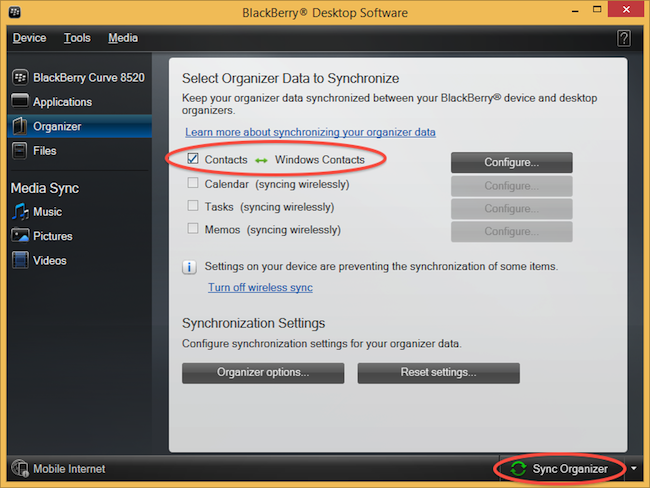
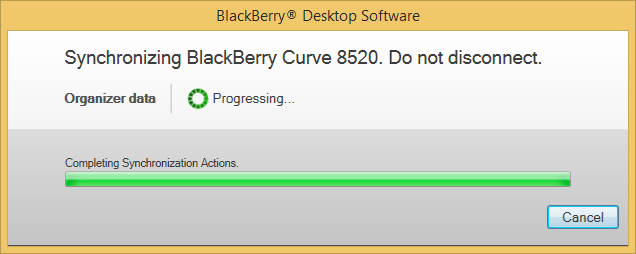
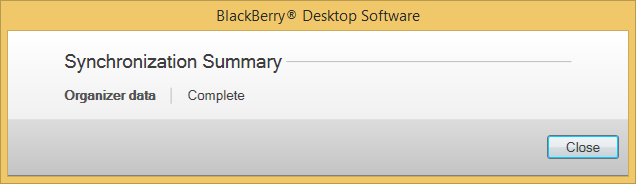
Transfer Windows contacts to PhoneCopy using our PhoneCopy for Windows aplication.
And now it's time to transfer data to your Apple iPhone 14 Pro Max
Sign on
Run the app and select "Sign on" if you already have an account.



PERMISSIONS
Then you need to allow PhoneCopy access to your contact list and select contacts which will be synchronized



You can also sync photos and videos. Please note that the authorization of photos or videos is not required. If you will not grant it, PhoneCopy will only synchronize your contacts.



If you already have photos or videos in your PhoneCopy account you can choose from which phone(s) you want to transfer the backed up photos and videos to the new iPhone. Then let's synchronize!


This guideline also works for similar devices like Apple iPhone 13 mini, Apple iPhone 13 Pro, Apple iPhone 13 Pro Max 5G, Apple iPhone 14, Apple iPhone 14 Plus, Apple iPhone 14 Pro, Apple iPhone 15, Apple iPhone 15 Plus, Apple iPhone 15 Pro, Apple SE 3rd generation.
Now you have all your contacts backed up on PhoneCopy and you can edit all your contacts in your online account. If you lose your phone or the stored data, or if you just run out of battery, you can see your contacts online.
Some additional tips:
On your online account, you will see full history of your contacts, as well as the data that you've deleted in between the synchronizations. You can find them in an archive from where you can restore them. And if this is still not enough of a backup for you, you can download a CSV file, that you can store in your computer.






