How to transfer contacts from BlackBerry Curve 9220 to Microsoft Outlook 2013

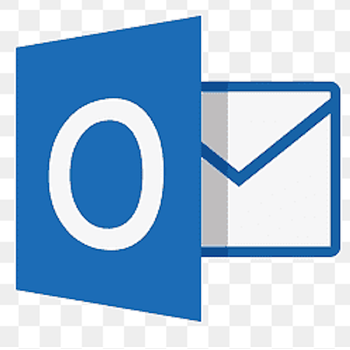
Transfer contacts from your BlackBerry Curve 9220 to the cloud server
PhoneCopy.com is a web service which is free for personal purposes (with few limitations). This tutorial will show you how to backup your data from BlackBerry Curve 9220. The whole process can be completed in few minutes.
This guideline also works for similar devices like BlackBerry Bold 9790, BlackBerry Bold Touch 9900, BlackBerry Curve 3G 9300, BlackBerry Curve 3G 9330, BlackBerry Curve 9320, BlackBerry Curve 9350, BlackBerry Touch Touch 9930.
Backup contacts from your Blackberry Curve
Instal BlackBerry Desktop Software and connect your phone with PC. Press "Organizer".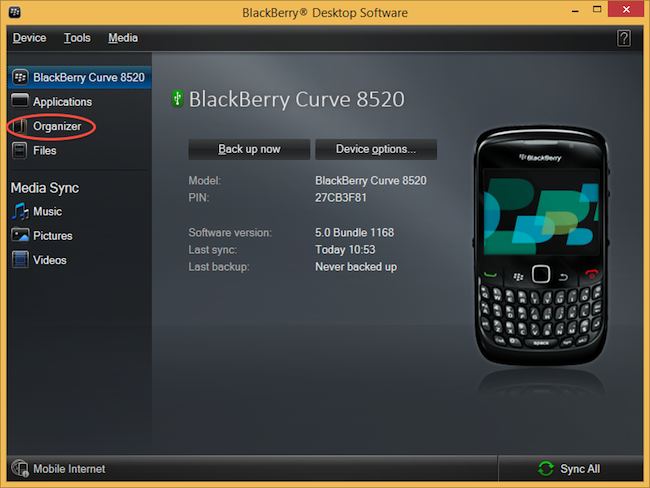
Select "Configure".
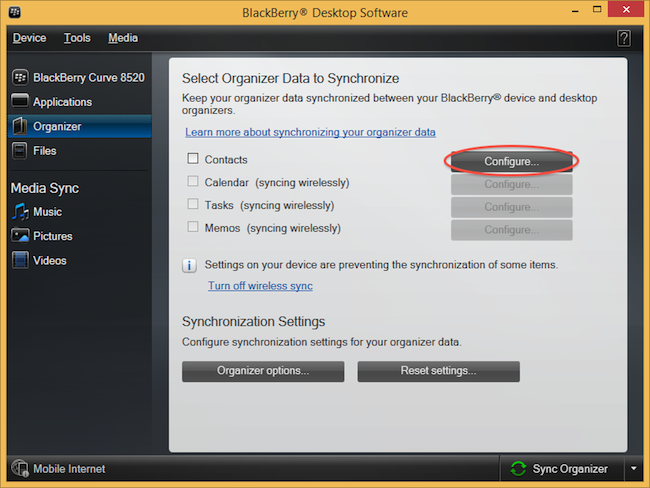
Open "Sync direction" menu and select "One way to your computer only". Open "Contacts account" menu, choose "Windows contacts" and press "OK".
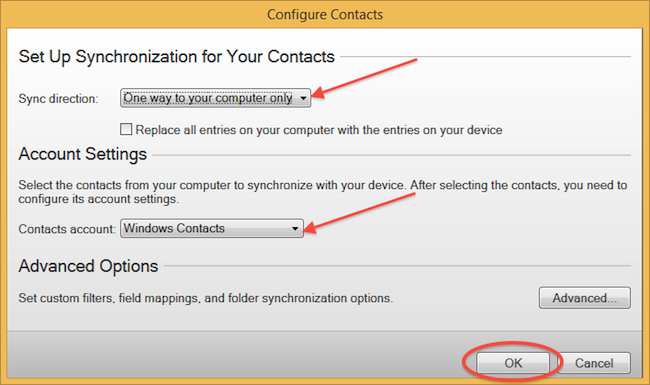
Mark "Contacts" and press "Sync Organizer".
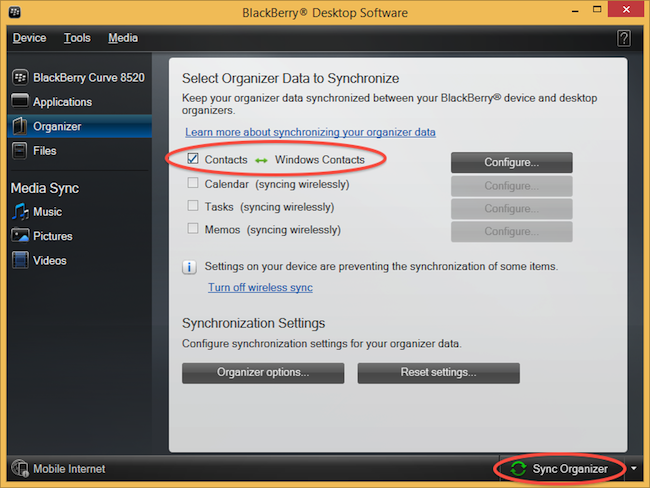
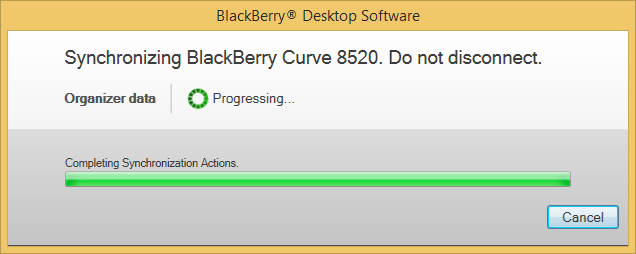
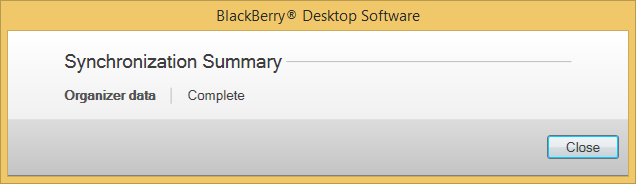
Transfer Windows contacts to PhoneCopy using our PhoneCopy for Windows aplication.
And now it's time to transfer data to your Microsoft Outlook 2013
Setup using Control Panel
Certain Outlook version do not offer similar functionality directly from the app so our guide will use Windows Control Panel widget. Depending on the Outlook version, the texts on the following screens may differ. Always aim towards setting up an email account via Exchange ActiveSync using custom settings.
Press Windows Start button, search for Control panel, find and open Mail.
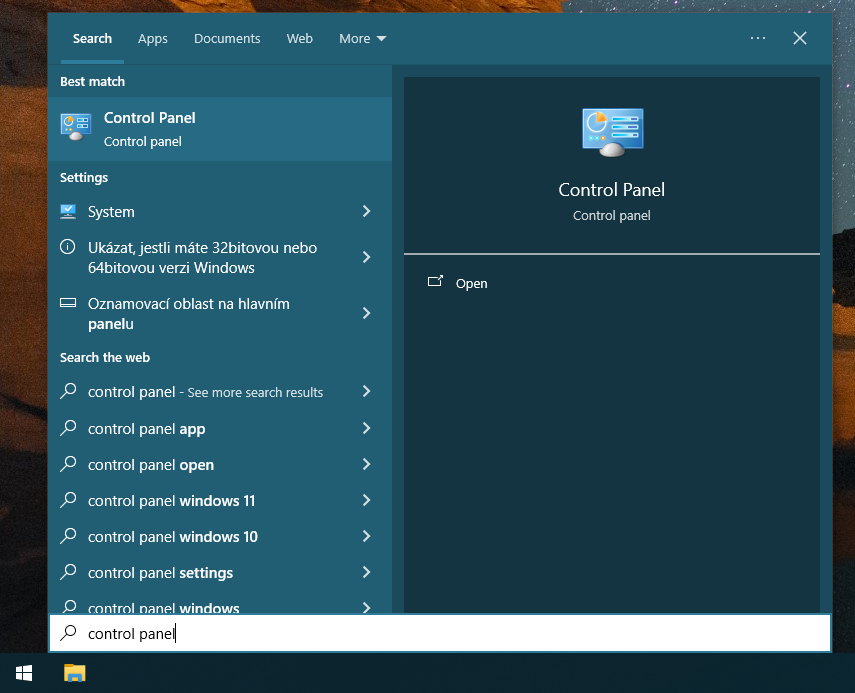
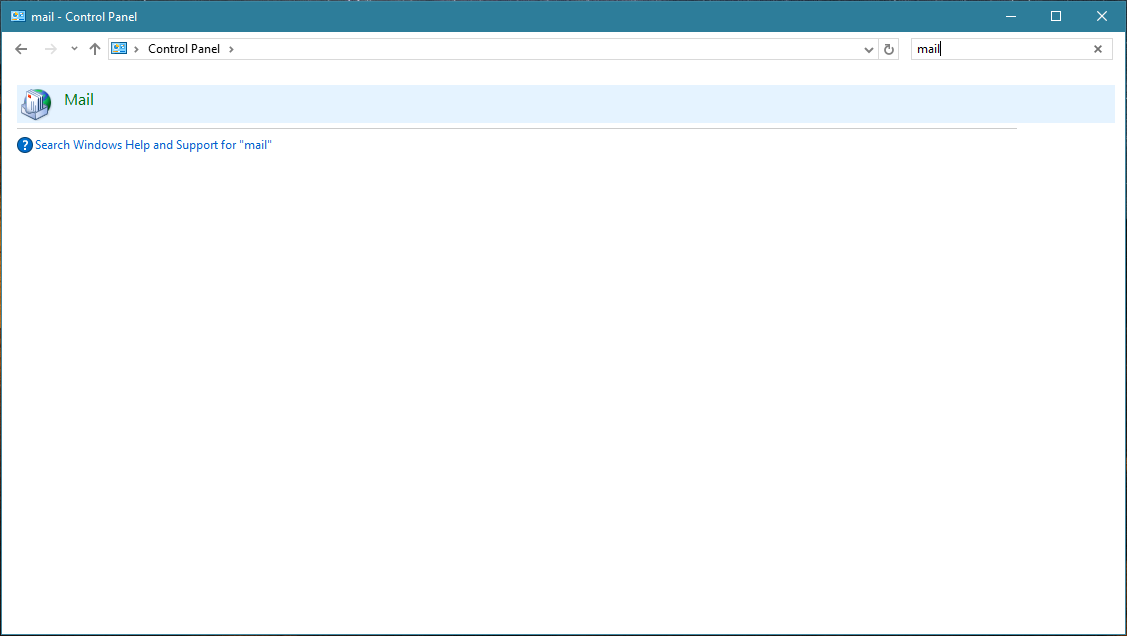
Press E-mail Accounts button.
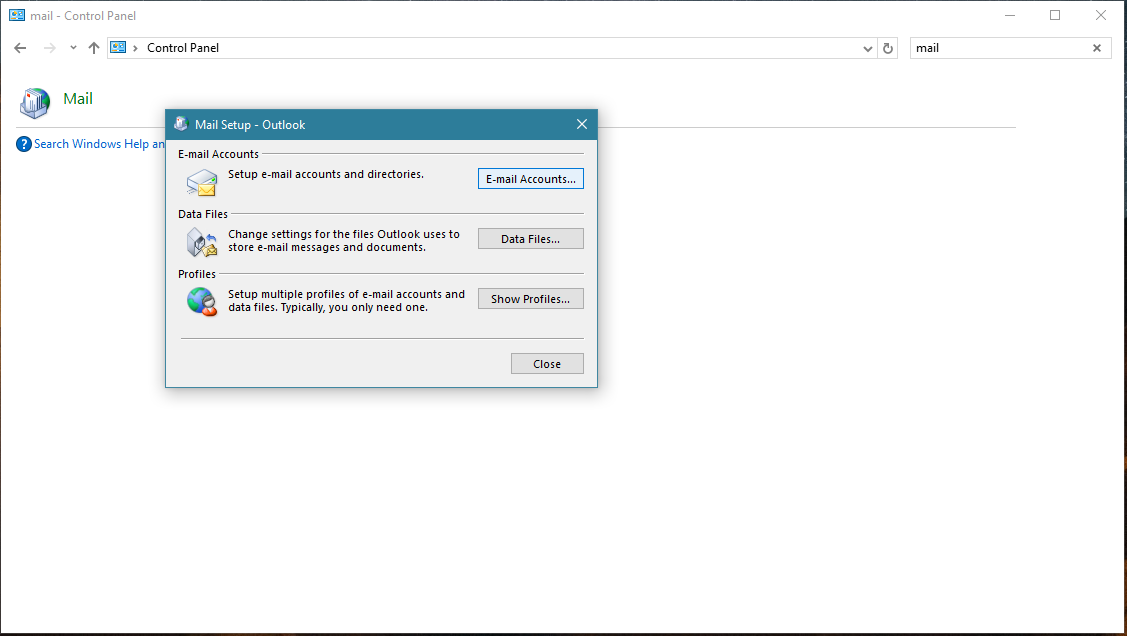
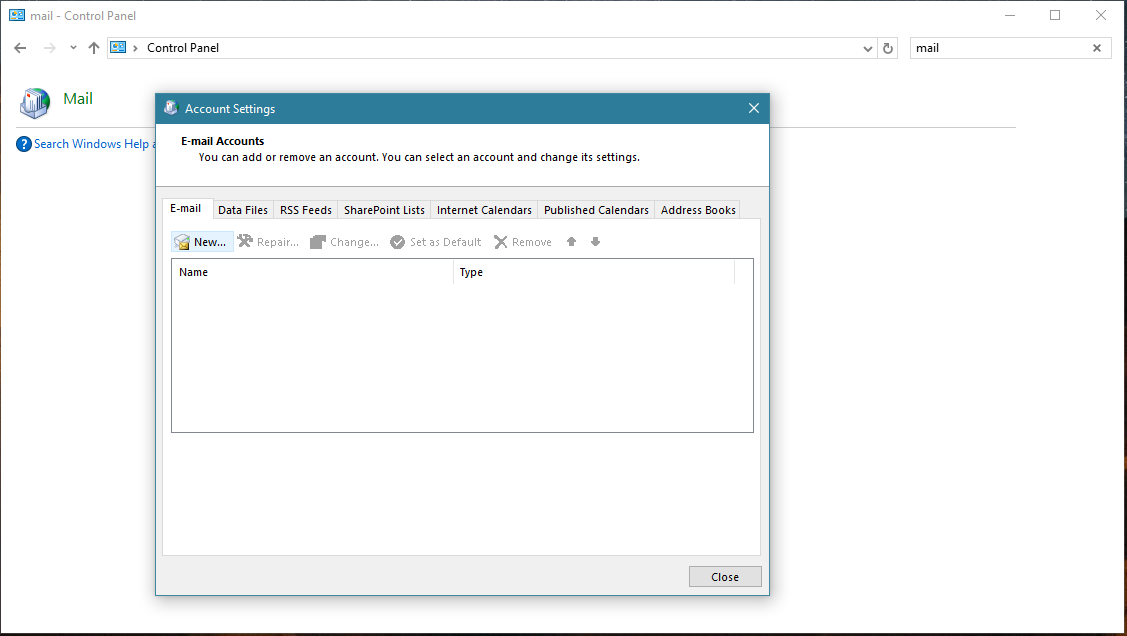
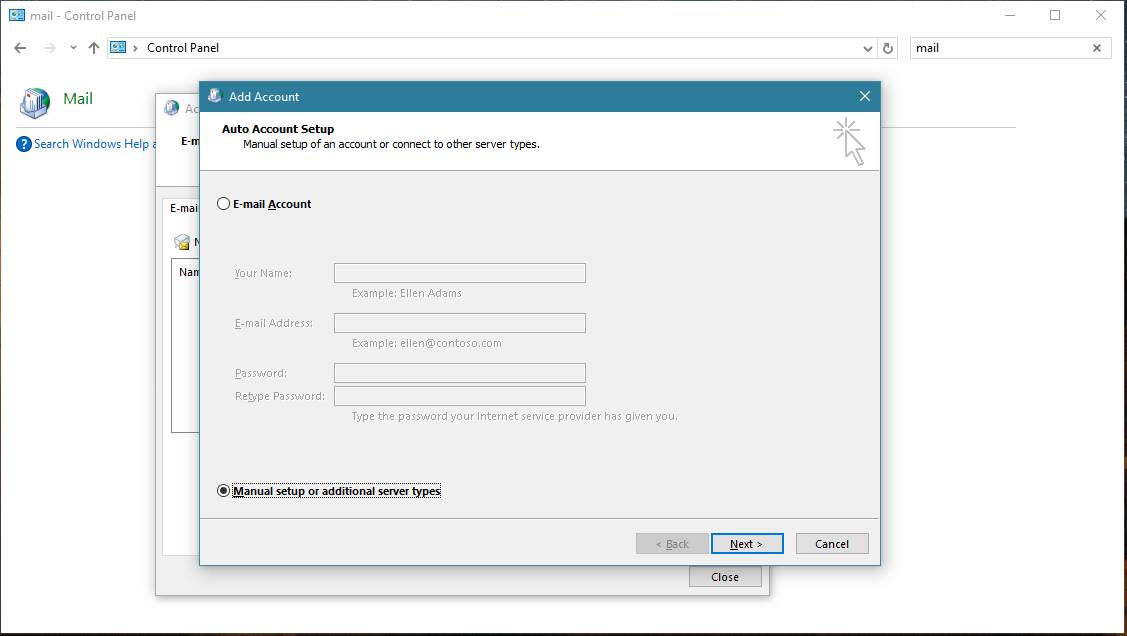
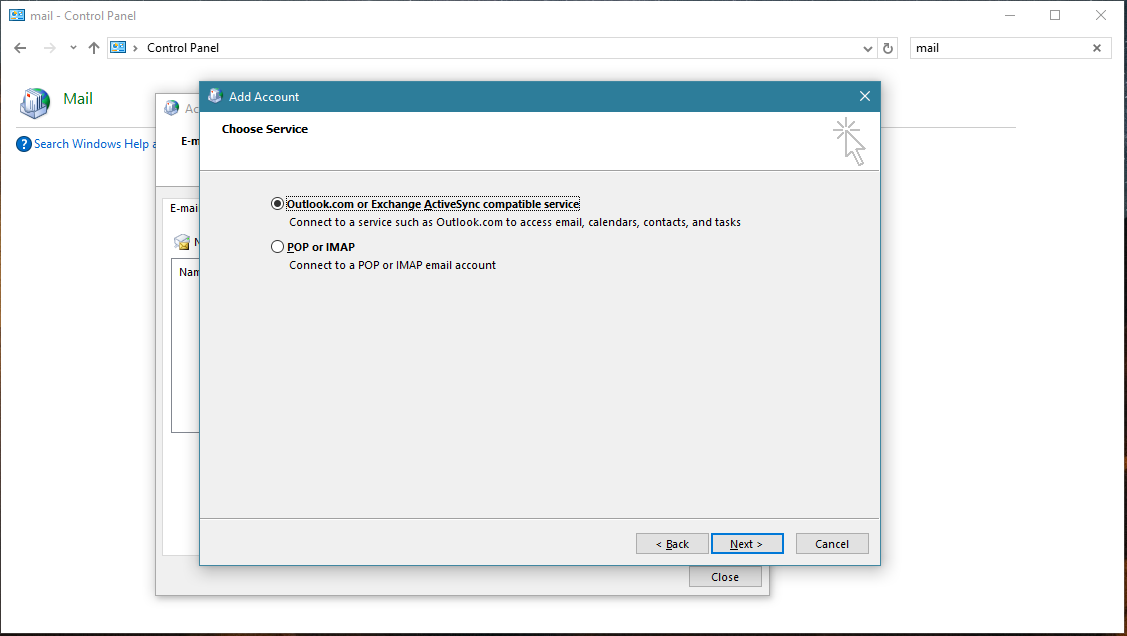
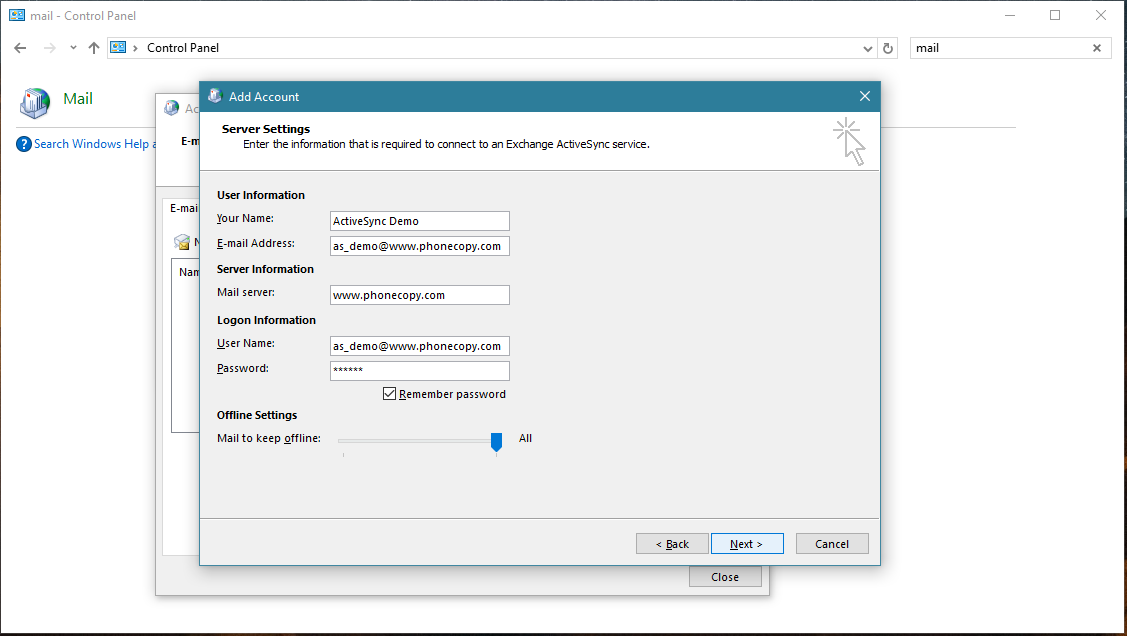
Account test should be performed. Press Close.
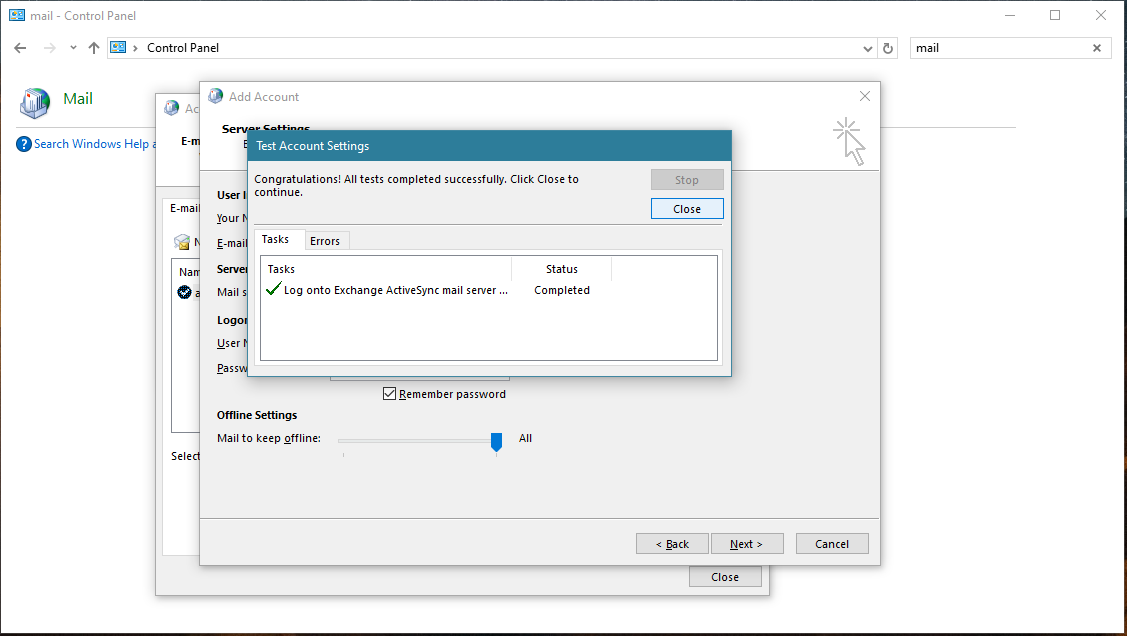
Press Finish. Now you can close all Control panel windows. Setup is complete.
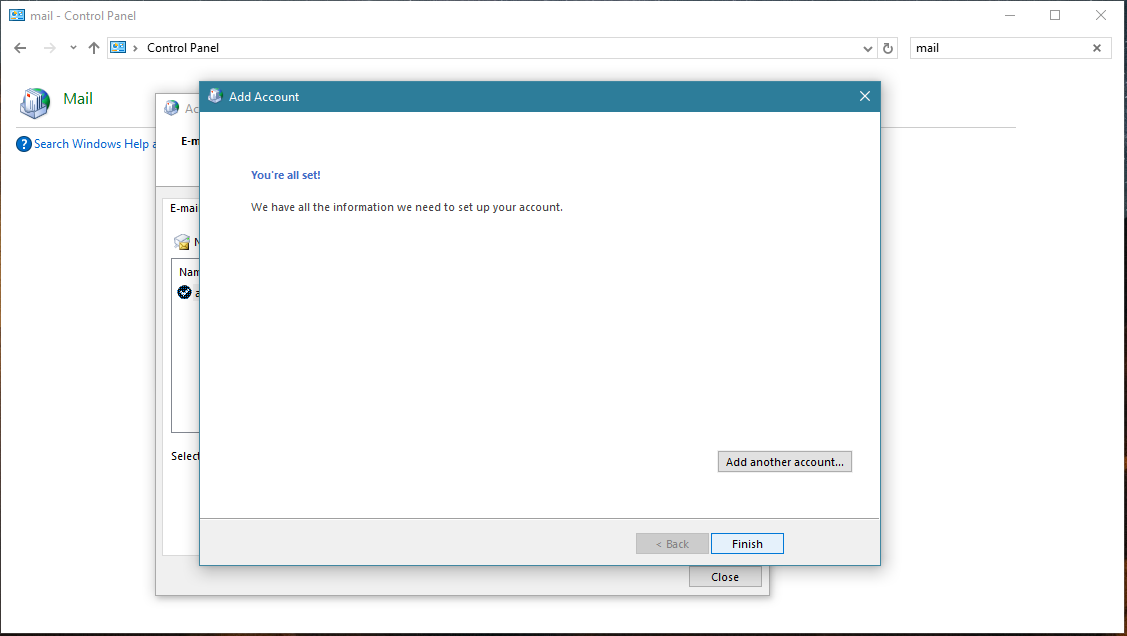
Your data in Outlook
Now you can run Outlook app. Your contacts, calendar and tasks should be synchronized automatically. Note that PhoneCopy items have their separate folder and calendar in Outlook app. Only these contact/task folders and calendar are synchronized with PhoneCopy.
This guideline also works for similar devices like Microsoft Outlook 2016, Microsoft Outlook 2019.
Now you can easily edit your contacts and other resources online in your PhoneCopy profile. You have access to your contact even if you forget your phone at home.
Some additional tips:
Contacts can be then transferred to another device (eq. iPhone, Nokia, SonyEricsson, Samsung, LG etc). See PhoneCopy site for supported devices.






