How to transfer contacts from HTC Wildfire A3333 to Apple Mac OS X



Transfer contacts from your HTC Wildfire A3333 to the cloud server
In our guideline we will introduce PhoneCopy.com service which supports many phones from almost all manufacturers, including HTC Wildfire A3333, and can be easily used to synchronize data between two or more devices.
This guideline also works for similar devices like HTC Bravo, HTC Gratia A6380, HTC Hero 200, HTC Hero A6277 (Sprint), HTC Incredible S, HTC Inspire 4G, HTC Vivo.
Download PhoneCopy for Android to your Android phone, which you can download free of charge. After downloading and installation, go through following steps.
Backup contacts and SMS from your Android
Run the app and create new account. You can check which contact databases you want to backup and synchronize. You can do multiple choice.

After successful login, press "Advanced & Account". Select "One-way sync" and after choose "This device >> server".



Contacts from your Android phone will be copied to PhoneCopy.com server in few seconds.


And now it's time to transfer data to your Apple Mac OS X
Download PhoneCopy for Mac to your Mac, which you can download free of charge. After downloading and installation press Synchronize and select Sign In (use existing account).
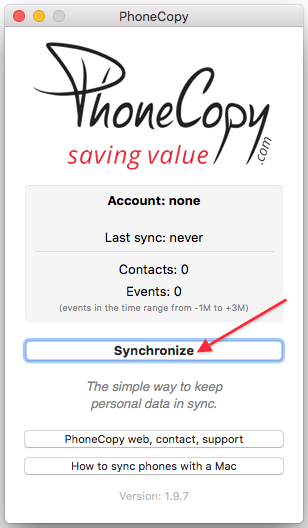
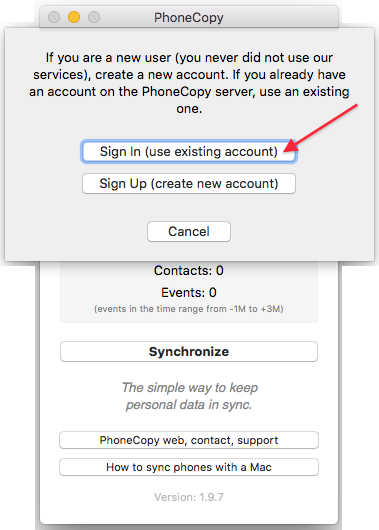
Fill in your username and password. Press Synchronize".
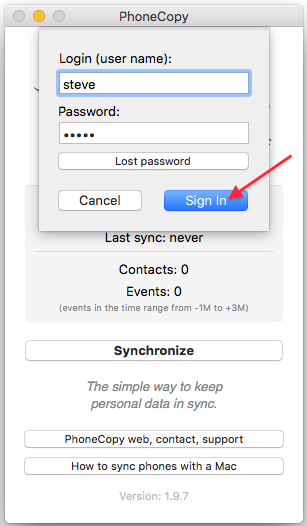
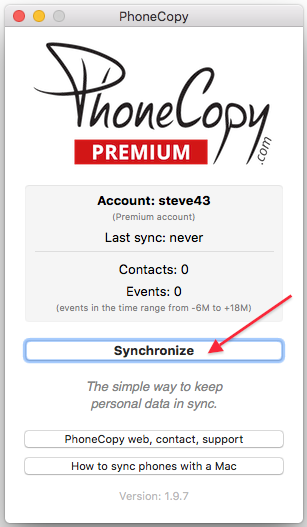
Select synchronization direction. Press Server -> this device.
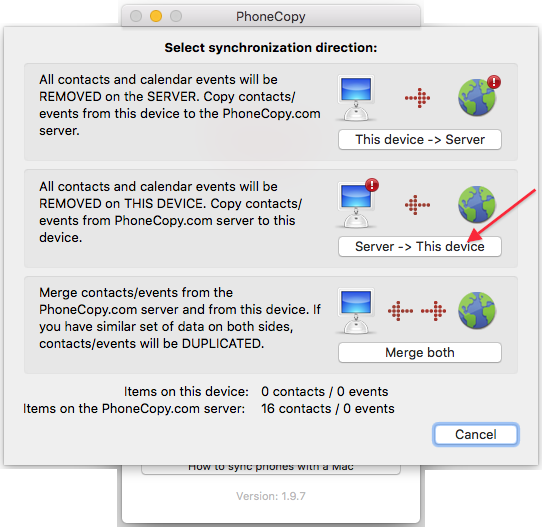
Contacts from PhoneCopy.com server will be copied to your device in few seconds.

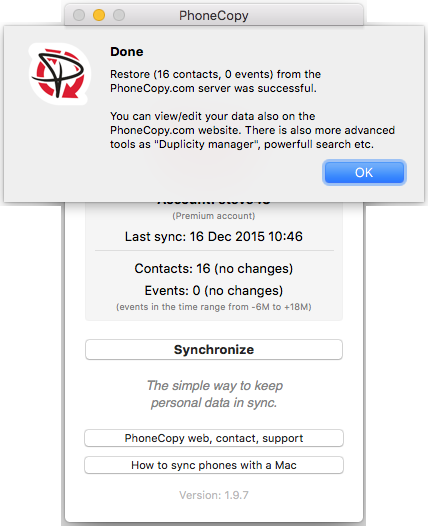
Now you have all your contacts backed up on PhoneCopy and you can edit all your contacts in your online account. If you lose your phone or the stored data, or if you just run out of battery, you can see your contacts online.
Some additional tips:
Contacts can be then transferred to another device (eq. iPhone, other Nokia, SonyEricsson, Samsung, LG etc). You can always edit your contacts in your online account. Also, you will see full history of your contacts, as well as the data that you have deleted between two synchronizations.





