How to transfer contacts, photos and videos from Huawei AOSP to Fise M32433 3G


Transfer contacts, photos and videos from your Huawei AOSP to the cloud server
PhoneCopy.com is a web service which is free for personal purposes (with few limitations). This tutorial will show you how to backup your data from Huawei AOSP. The whole process can be completed in few minutes.
This guideline also works for similar devices like Huawei MediaPad M5 8,4 sht-al09, Huawei MediaPad T5 10 ags2-l09, Huawei nova 6 SE, Huawei nova 7i, Huawei P12, Huawei P40 Lite jny-lx1, Huawei Y7 2019 dub-lx1.
Download PhoneCopy for Huawei from Huawei AppGallery to your Huawei phone, which you can download free of charge. After downloading and installation, go through the following steps.
Run the app and create new account. If you already have an account choose "sign on".



To allow correct functionality of PhoneCopy application we will kindly ask you to confirm access permissions for it.


When you confirm access to contacts you can set which "contacts databases" you want to backup.



PhoneCopy allows to back up SMS too.



Then you can set up backup for media (photos and videos).



If you want download photos and videos from old phone (which was synchronized to PhoneCopy.com before) you can choose it in the next step. Then you can synchronize.


You can access all settings later by bottom menu of the application or by main menu. In case you exceed limits for a free account we recommend you to buy Premium
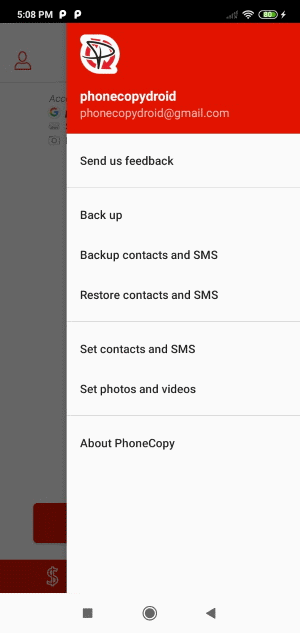
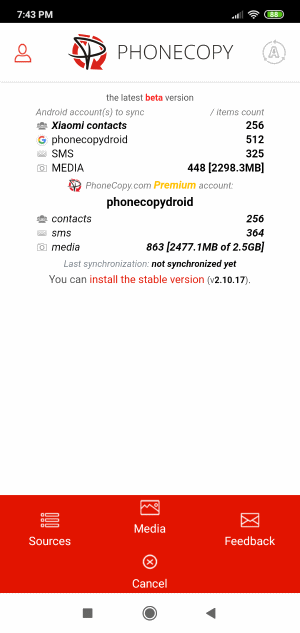
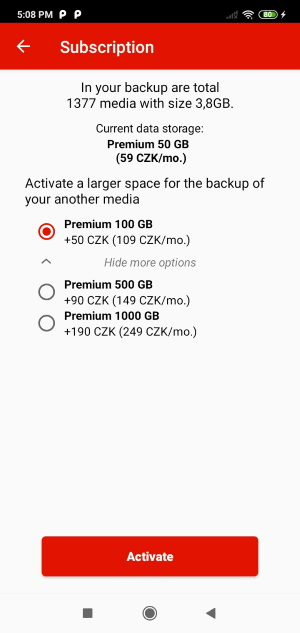
And now it's time to transfer data to your Fise M32433 3G
This guideline also works for similar devices like Fise M32421, Fise M32428, Fise M42421, Fise M42428, Fise M42433.
Once everything is done, check your data on the web. Login to PhoneCopy webpage and you will see brief review of all data transferred from your device. With another mouse click, you can review the change of each particular item.
Some additional tips:
Contacts can be then transferred to another device (eq. iPhone, other Nokia, SonyEricsson, Samsung, LG etc). You can always edit your contacts in your online account. Also, you will see full history of your contacts, as well as the data that you have deleted between two synchronizations.






