How to transfer contacts from LG Optimus One P500 to Microsoft Outlook 2019

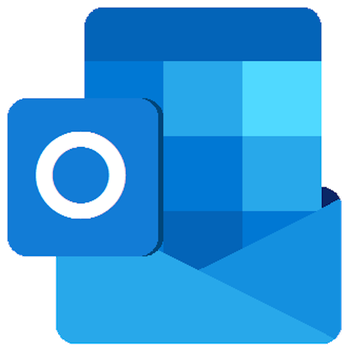
Transfer contacts from your LG Optimus One P500 to the cloud server
We used PhoneCopy.com service for this guideline. Using it, your can backup your contacts from your LG Optimus One P500 easily. The whole backup, including the settings, can be done in several minutes.
This guideline also works for similar devices like LG Optimus One KU3700, LG Optimus One LU3700, LG Optimus One SU370, LG Optimus S LS670, LG Optimus T P509.
Download PhoneCopy for Android to your Android phone, which you can download free of charge. After downloading and installation, go through following steps.
Backup contacts and SMS from your Android
Run the app and create new account. You can check which contact databases you want to backup and synchronize. You can do multiple choice.

After successful login, press "Advanced & Account". Select "One-way sync" and after choose "This device >> server".



Contacts from your Android phone will be copied to PhoneCopy.com server in few seconds.


And now it's time to transfer data to your Microsoft Outlook 2019
Setup using Control Panel
Certain Outlook version do not offer similar functionality directly from the app so our guide will use Windows Control Panel widget. Depending on the Outlook version, the texts on the following screens may differ. Always aim towards setting up an email account via Exchange ActiveSync using custom settings.
Press Windows Start button, search for Control panel, find and open Mail.
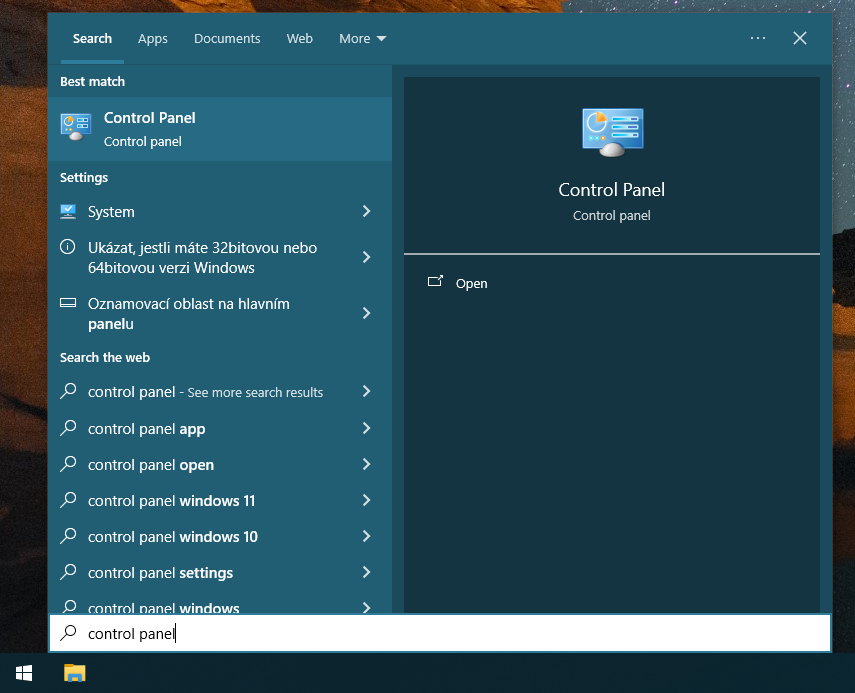
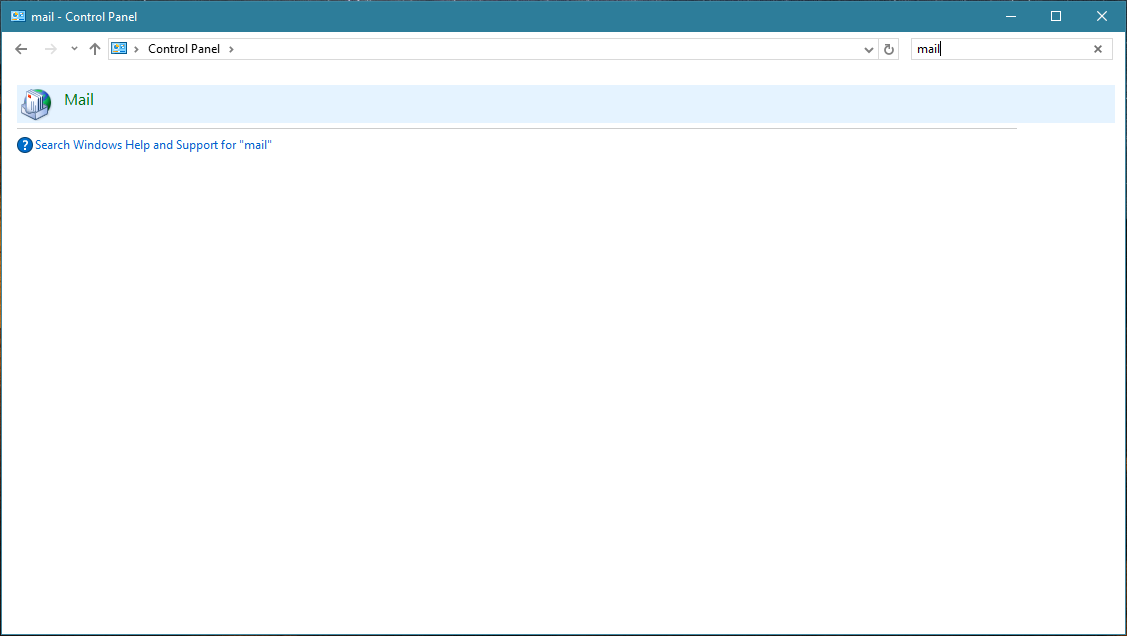
Press E-mail Accounts button.
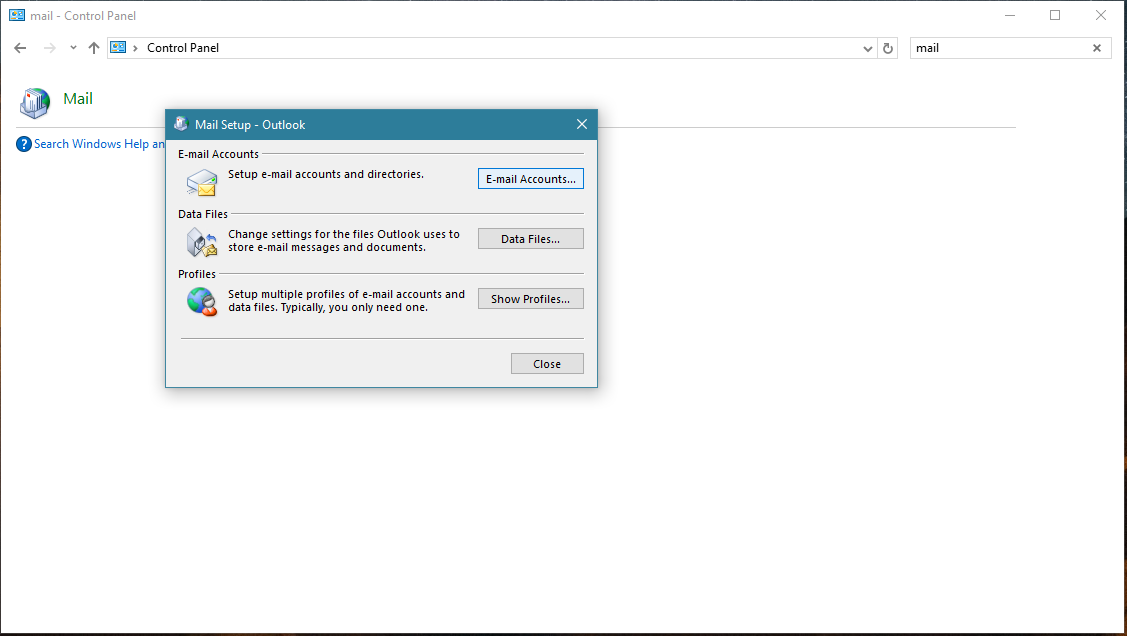
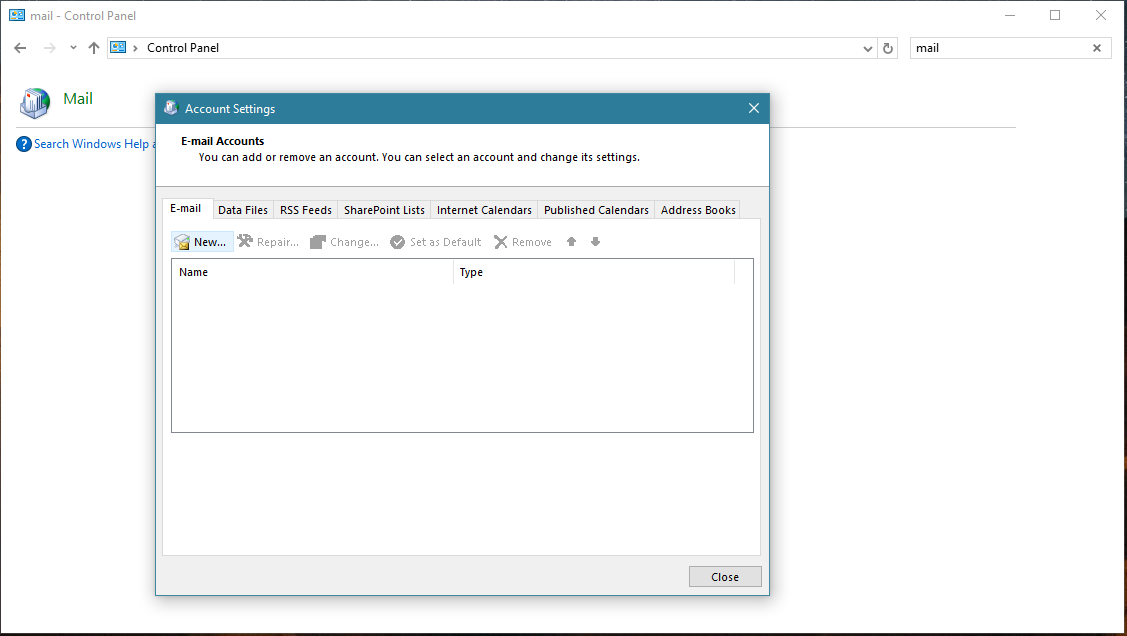
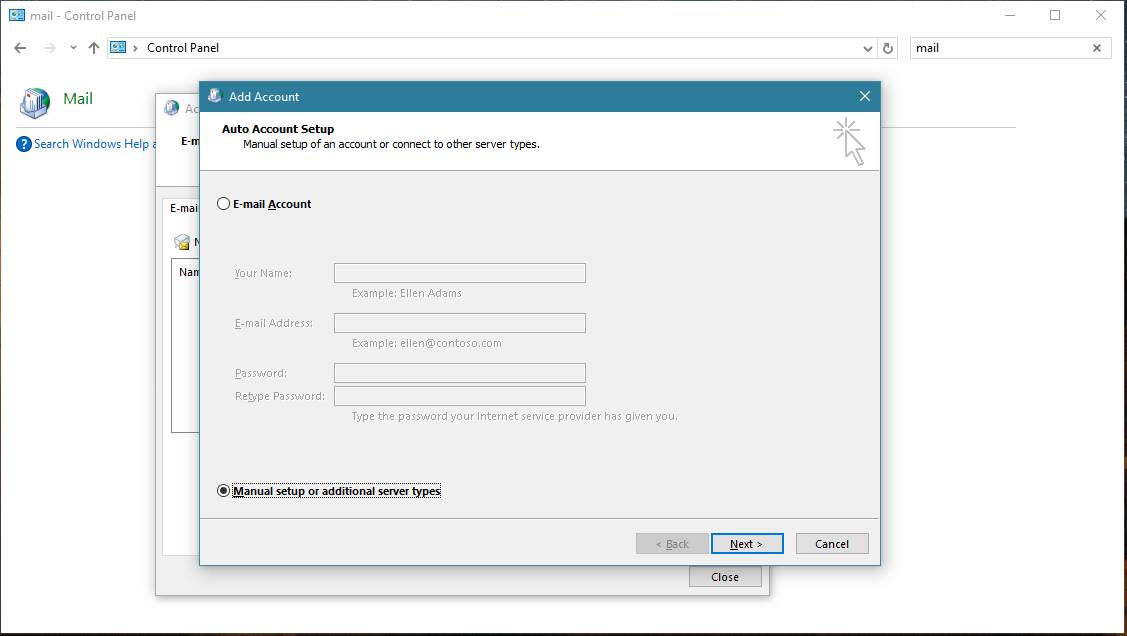
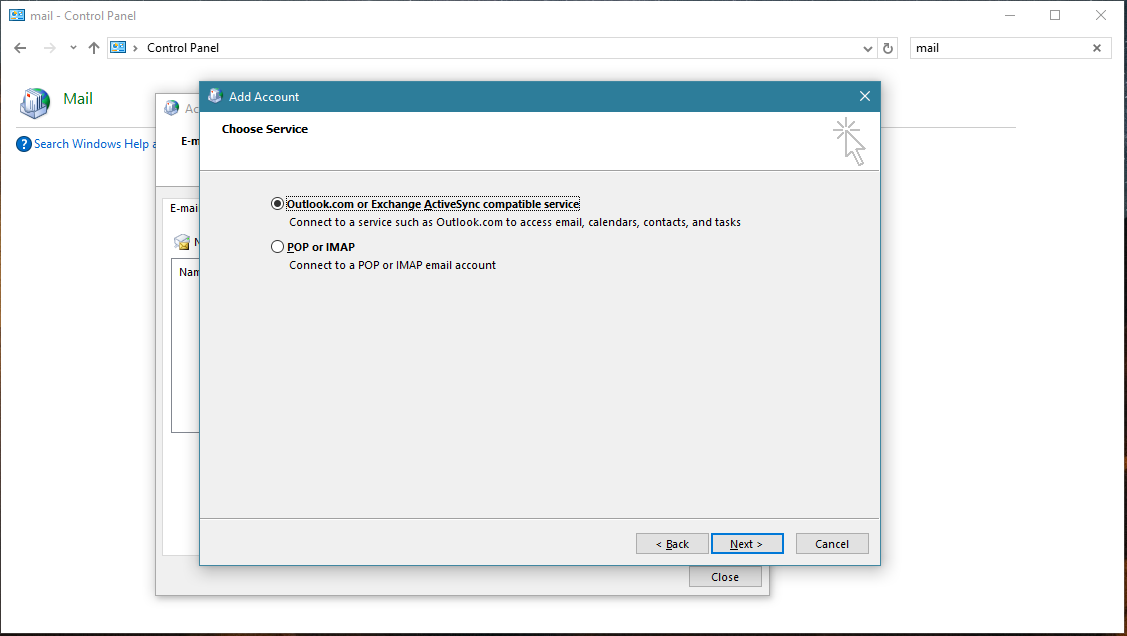
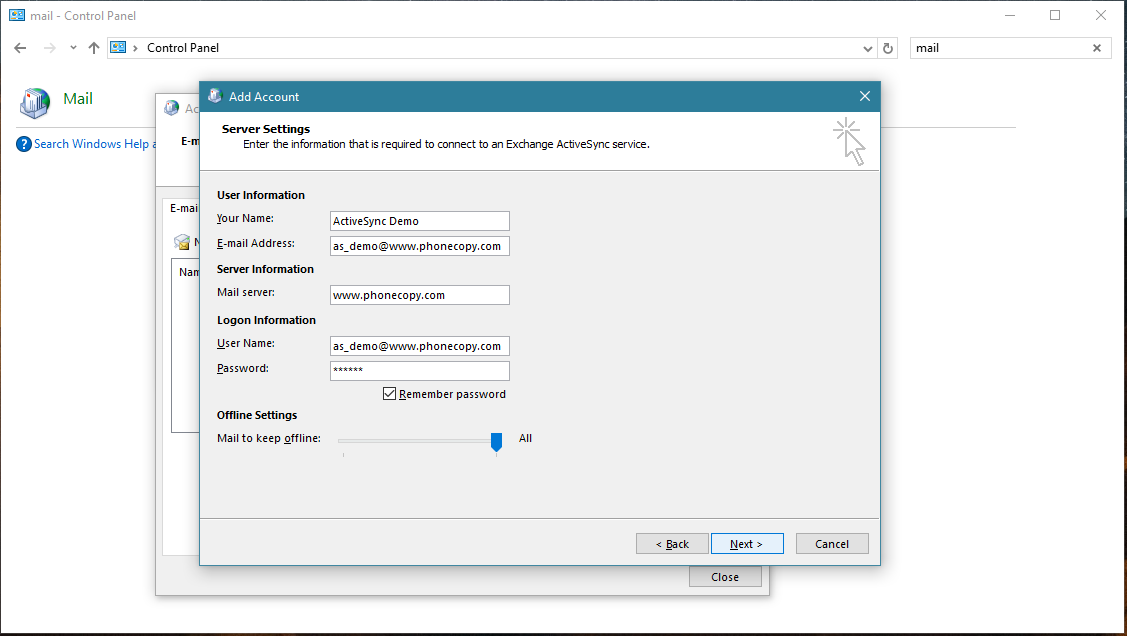
Account test should be performed. Press Close.
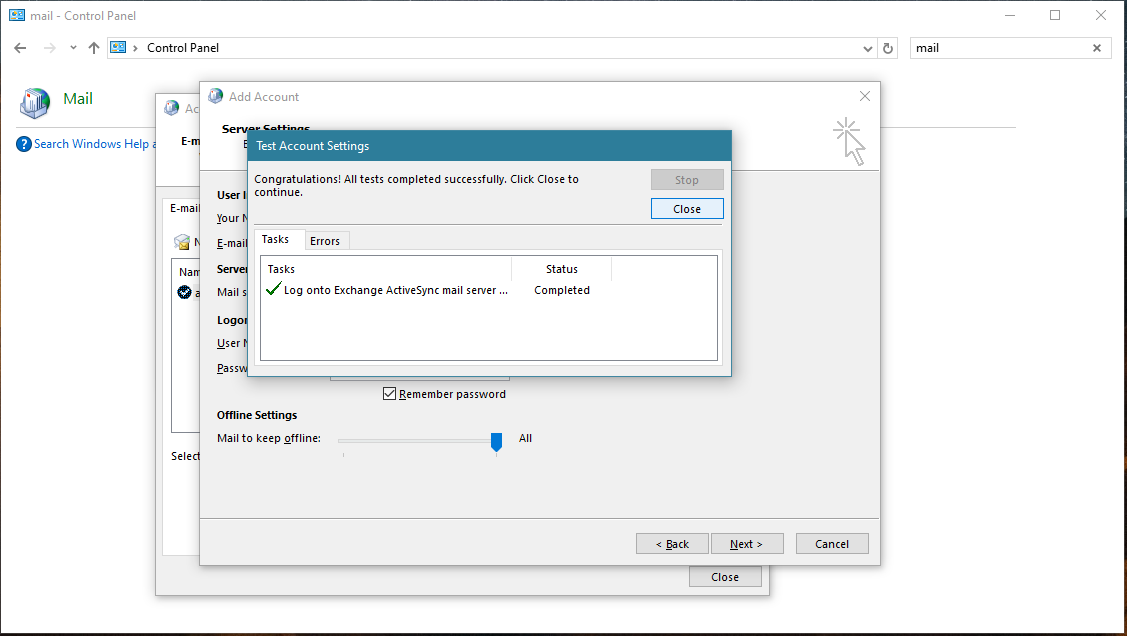
Press Finish. Now you can close all Control panel windows. Setup is complete.
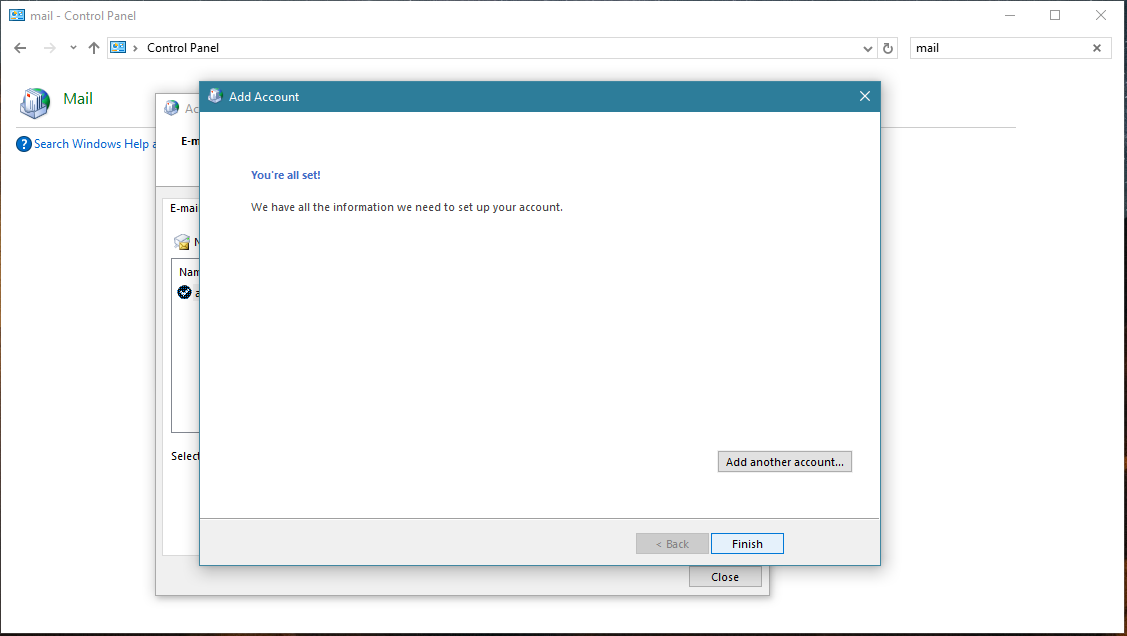
Your data in Outlook
Now you can run Outlook app. Your contacts, calendar and tasks should be synchronized automatically. Note that PhoneCopy items have their separate folder and calendar in Outlook app. Only these contact/task folders and calendar are synchronized with PhoneCopy.
This guideline also works for similar devices like Microsoft Outlook 2013, Microsoft Outlook 2016.
Once everything is done, check your data on the web. Login to PhoneCopy webpage and you will see brief review of all data transferred from your device. With another mouse click, you can review the change of each particular item.
Some additional tips:
Just as a reminder, the contacts are transferred via your mobile phone service provider, so you need to have data plan activated for the service to work. If you don't have a special data scheme, your carrier will charge you additional fees.






