How to transfer contacts and calendar from MTN Smart S 3G to Lumia

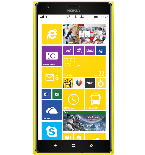
Transfer contacts and calendar from your MTN Smart S 3G to the cloud server
PhoneCopy.com is a web service which is free for personal purposes (with few limitations). This tutorial will show you how to backup your data from MTN Smart S 3G. The whole process can be completed in few minutes.
This guideline also works for similar devices like MTN Smart 3G, MTN Smart Kamunye M571M3, MTN Smart T M560M3, MTN Smart T M561M3, MTN Smart T M562M3.




If you already have a PhoneCopy account, fill in your password. To export your contacts, press "Synchronize". Then select synchronization direction between three options: From your DEVICE to server, From SERVER to your device or Combine both. If you are not sure, use Combine both.



Select "contacts" and/or "photos" and press Synchronize. At the end of synchronization you will see status of synchronized items. In the Settings, you can set "auto sync daily".




And now it's time to transfer data to your Lumia
This guideline also works for similar devices like Nokia Lumia 1020, Nokia Lumia 1320, Nokia Lumia 525, Nokia Lumia 625, Nokia Lumia 630, Nokia Lumia 635, Nokia Lumia 720, Nokia Lumia 925, Nokia Lumia 928, Nokia Lumia 930.
Now you have all your contacts backed up on PhoneCopy and you can edit all your contacts in your online account. If you lose your phone or the stored data, or if you just run out of battery, you can see your contacts online.
Some additional tips:
Contacts can be then transferred to another device (eq. iPhone, other Nokia, SonyEricsson, Samsung, LG etc). You can always edit your contacts in your online account. Also, you will see full history of your contacts, as well as the data that you have deleted between two synchronizations.






