How to transfer contacts from Nokia Asha 202 to Samsung Galaxy A20e sm-a202f

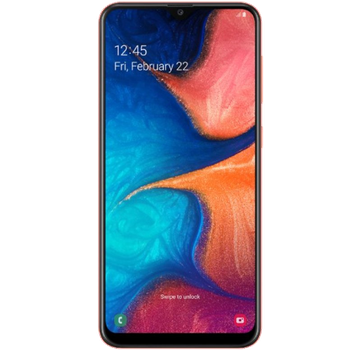
Transfer contacts from your Nokia Asha 202 to the cloud server
In our guideline we will introduce PhoneCopy.com service which supports many phones from almost all manufacturers, including Nokia Asha 202, and can be easily used to synchronize data between two or more devices.
This guideline also works for similar devices like Nokia 109, Nokia 114, Nokia 5330 Mobile TV Edition, Nokia Asha 201, Nokia Asha 203, Nokia Asha 302, Nokia X3-02.5.
Phonecopy client registration is simple. Choose your username and insert your email address, where we will send you a confirmation email that you will need to activate your account.
Phone setup
To have your contacts saved you have to synchronize the Nokia with PhoneCopy. First step is to set up the synchronization on the Nokia. For better illustration, we've made some screenshots, but experienced users naturally won't need and will be able to set up the phone on their own, or following the device manual on PhoneCopy website. But back to the screenshots now, create a new synchronization profile in the menu:









Now you need to fill your username and password.




If you're only saving contacts, fill contacts only and you can leave out some of the steps.



Or you can backup you calendar, tasks and notes as well.




Choose Access Point and start synchronization








After your phone is synchronized, go back to your PhoneCopy online profile (probably you will have it still open in the browser since you activated your account) and accept the assignment of your phone to the account. If you do it within the hour after the synchronization, the phone will be assigned automatically and you will only need to confirm the process. If the delay is greater than one hour, you will be asked by the server for the cellphone's identification number, called IMEI. This number can be easily found under the battery of the cellphone, or you can type in the symbols *#06# and the IMEI will appear on the display.

And now it's time to transfer data to your Samsung Galaxy A20e sm-a202f
Download PhoneCopy for Huawei from Huawei AppGallery to your phone free of charge. After downloading and installation, go through the following steps.
Run the app, fill in your username and password. Here you can check where will be stored contacts from PhoneCopy. In case you are Premium user, you can upload SMS, photos and videos as well.


Log in to your existing account where you stored your data from the old phone. To allow correct functionality of PhoneCopy application we will kindly ask you to confirm access permissions for it.


When you confirm access to contacts you can set which "contacts databases" you want to backup.



PhoneCopy allows to back up SMS too.



Then you can set up backup for media (photos and videos).



You can download photos and videos from old phone (which was synchronized to PhoneCopy.com before) you can choose it in the next step. Then you can synchronize.


This guideline also works for similar devices like Samsung Galaxy A10 SM-A105f, Samsung Galaxy A10 SM-A105fn, Samsung Galaxy A2 Core sm-a260f, Samsung Galaxy A20 sm-a205yn, Samsung Galaxy A30 SM-A3050, Samsung Galaxy A40 SM-A405FN, Samsung Galaxy A5 SM-A5108, Samsung Galaxy A70 SM-A705FN, Samsung Galaxy A70 SM-A705GM, Samsung Galaxy M20 (sm-m205g).
Now you have all your contacts backed up on PhoneCopy and you can edit all your contacts in your online account. If you lose your phone or the stored data, or if you just run out of battery, you can see your contacts online.
Some additional tips:
Just as a reminder, the contacts are transferred via your mobile phone service provider, so you need to have data plan activated for the service to work. If you don't have a special data scheme, your carrier will charge you additional fees.






