How to transfer contacts and calendar from Nokia Asha 308 to Apple SE 3rd generation

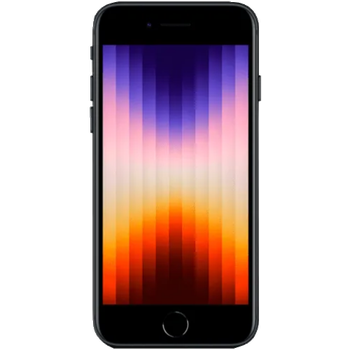
Transfer contacts and calendar from your Nokia Asha 308 to the cloud server
In our guideline we will introduce PhoneCopy.com service which supports many phones from almost all manufacturers, including Nokia Asha 308, and can be easily used to synchronize data between two or more devices.
This guideline also works for similar devices like Nokia 3080, Nokia Asha 305, Nokia Asha 3050 Dual SIM, Nokia Asha 306, Nokia Asha 309, Nokia Asha 310, Nokia Asha 311.
Phonecopy client registration is simple. Choose your username and insert your email address, where we will send you a confirmation email that you will need to activate your account.
Cellphone setup
To have your contacts saved you have to synchronize the Nokia with PhoneCopy. First step is to set up the synchronization on the Nokia. For better illustration, we've made some screenshots, but experienced users naturally won't need and will be able to set up the phone on their own, or following the device manual on PhoneCopy website. But back to the screenshots now: create a new synchronization profile in the menu:




Follow the instructions to set up the connection. Choose your username and password. Fill in Server and Account name according instructions. It is possible to backup your contacts, calendar or notes.



Follow the instructions and continue to synchronisation.




Start the synchronization now.
After your phone is synchronized, go back to your PhoneCopy online profile (probably you will have it still open in the browser since you activated your account) and accept the assignment of your phone to the account. If you do it within the hour after the synchronization, the phone will be assigned automatically and you will only need to confirm the process. If the delay is greater than one hour, you will be asked by the server for the cellphone's identification number, called IMEI. This number can be easily found under the battery of the cellphone, or you can type in the symbols *#06# and the IMEI will appear on the display.
And now it's time to transfer data to your Apple SE 3rd generation
Sign on
Run the app and select "Sign on" if you already have an account.



PERMISSIONS
Then you need to allow PhoneCopy access to your contact list and select contacts which will be synchronized



You can also sync photos and videos. Please note that the authorization of photos or videos is not required. If you will not grant it, PhoneCopy will only synchronize your contacts.



If you already have photos or videos in your PhoneCopy account you can choose from which phone(s) you want to transfer the backed up photos and videos to the new iPhone. Then let's synchronize!


This guideline also works for similar devices like Apple iPhone 13 mini, Apple iPhone 13 Pro Max 5G, Apple iPhone 14, Apple iPhone 14 Plus, Apple iPhone 14 Pro, Apple iPhone 14 Pro Max, Apple iPhone 15, Apple iPhone 15 Plus, Apple iPhone 15 Pro, Apple iPhone 15 Pro Max.
Now you can easily edit your contacts and other resources online in your PhoneCopy profile. You have access to your contact even if you forget your phone at home.
Some additional tips:
Contacts can be then transferred to another device (eq. iPhone, other Nokia, SonyEricsson, Samsung, LG etc). You can always edit your contacts in your online account. Also, you will see full history of your contacts, as well as the data that you have deleted between two synchronizations.






